You can use the new SKR 42 chart of accounts in ChurchTools.
We have created two versions of the SKR 42 for you, a detailed version and a version of the chart of accounts that we have adapted for churches.
You can use our customized version of the SKR 42 directly in ChurchTools as a template. You can find out how to do this here.
If you want to use the full version of the SKR 42, follow these three steps:
1. Add account groups #
To be able to import the chart of accounts, you must first add a few missing account groups in your ChurchTools.
To create a new account group, navigate to the master data (1) in the finance module, select account groups (2) and click on Add (3).
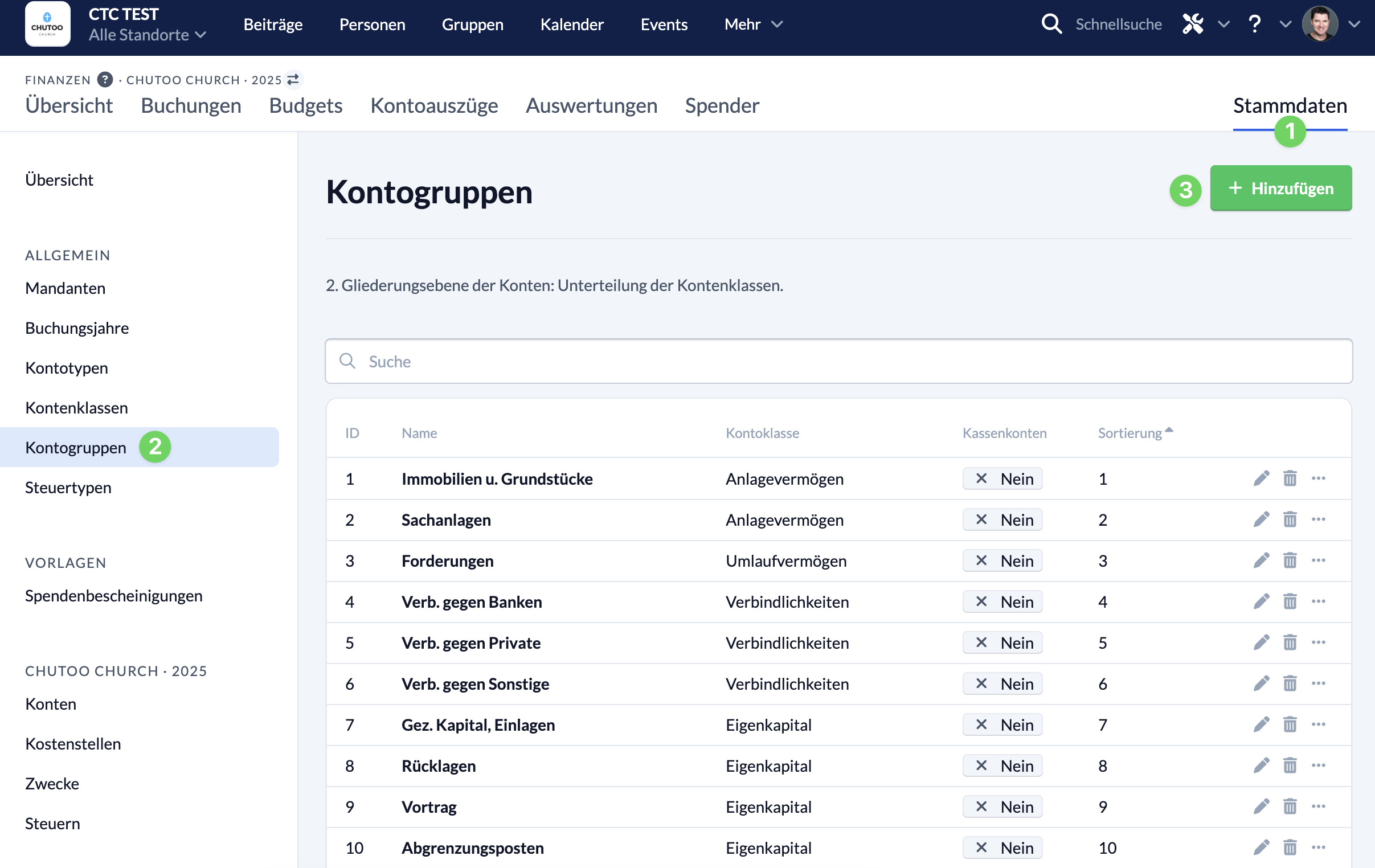
Then enter the name (1) of the new account group, select the account class (2) to which it belongs, specify whether the associated accounts are cash accounts (3) and where the account group should be sorted (4).
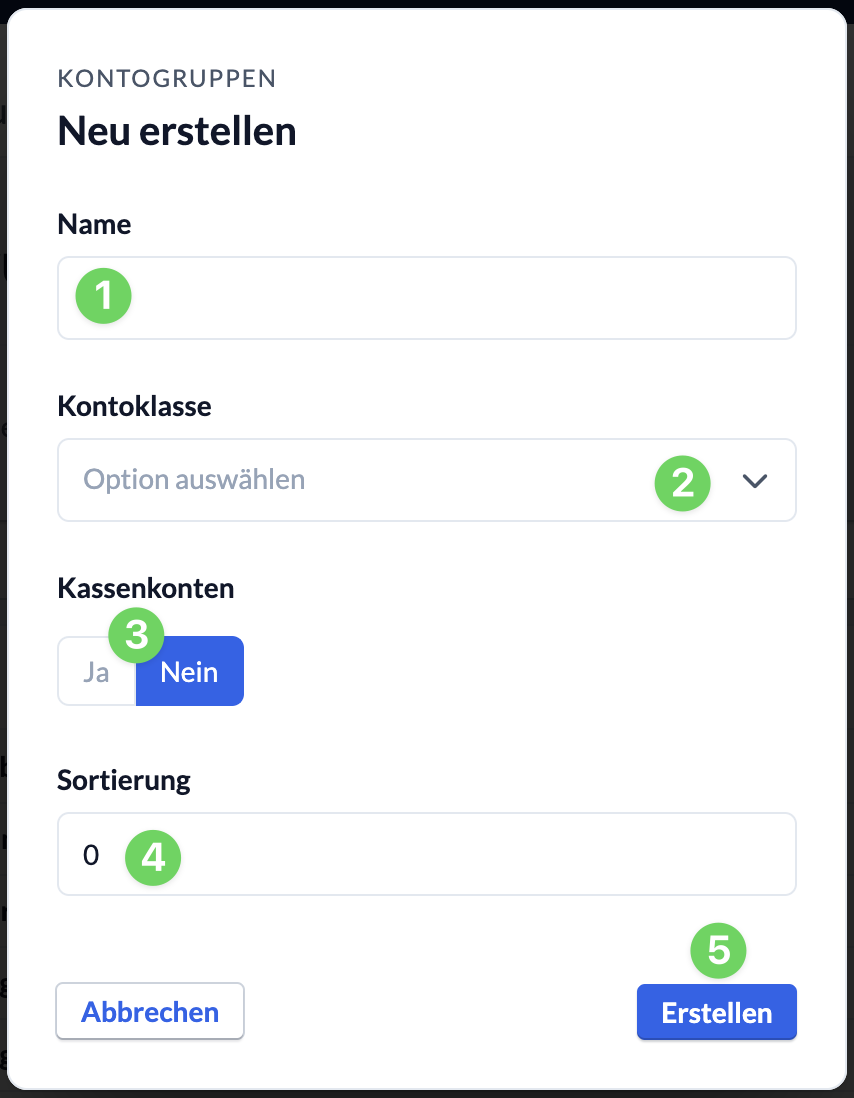
You must create the following account groups in order to be able to import the SKR 42 chart of accounts:
| Name of the account group | Account class | Cash account | Account type |
|---|---|---|---|
| Intangible assets | Fixed assets | No | Assets |
| Financial assets | Fixed assets | No | Assets |
| Inventories | Fixed assets | No | Assets |
| Bonds | Payables | No | Liabilities |
| Cost of materials | Operating expenses | No | Profit and loss account |
| External services | Operating expenses | No | Profit and loss account |
| Depreciation and amortization | Operating expenses | No | Profit and loss account |
2. Import chart of accounts #
Next, you can import the new chart of accounts. To do this, first download the file with the complete SKR 42, which contains all accounts with the exception of the statistics accounts (91000 – 99999).
To import the chart of accounts from the file, navigate to the master data (1) in the finance module, then to Accounts (2) and select Import accounts from CSV file (4) in the context menu (3).
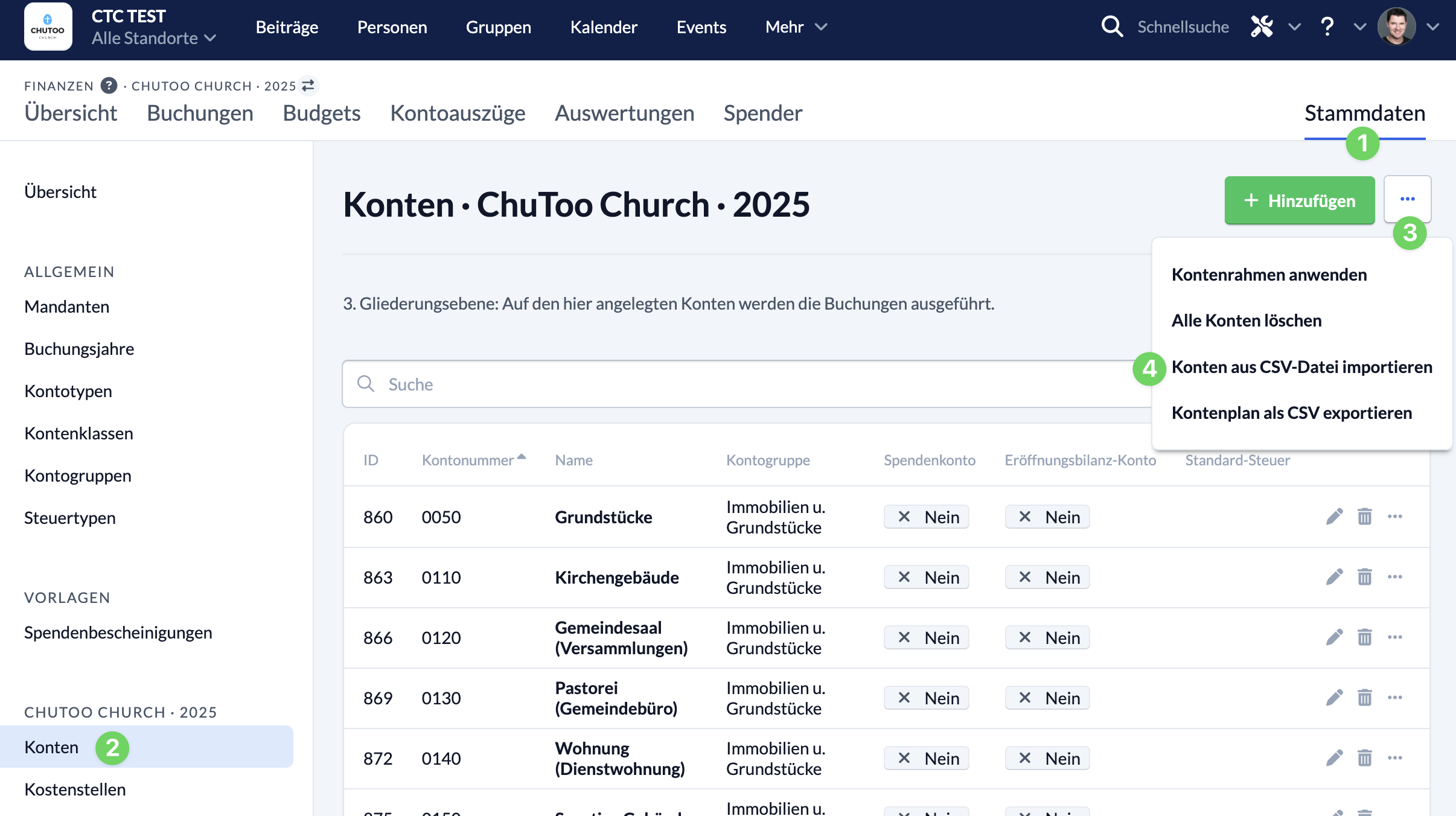
Once the chart of accounts has been imported, you can use it immediately and also transfer it to subsequent accounting years; it is then no longer necessary to import it again in the following accounting year.
3. Implement cost center/sphere model #
If it is necessary for you to use the cost center or sphere model newly introduced by DATEV, you can map this in ChurchTools as follows and both meet the requirements of DATEV and continue to use cost centers to track the budgets of your teams or areas.
The cost centers defined by DATEV are as follows and must also be created accordingly in ChurchTools and assigned the correct number.
| Number of the cost center | Name of the cost center |
|---|---|
| 1 | Ideal area |
| 2 | Asset management |
| 3 | Special-purpose operation |
| 4 | Commercial business operations |
| 9 | Collective item |
To continue using cost centers for your teams, areas, etc., you can keep your existing cost centers, but you must adjust the numbering and “subordinate” them to the above-mentioned cost centers/spheres.
The first digit defines the sphere or main cost center and the following digits can then be used to number the subordinate cost centers.
An example: Cost centers 1 – Youth and 2 – Music have already been used up to now. These belong to the non-material area of the church.
Integrated into the new SKR 42 model, the numbering of these cost centers could look like this:
- 101 – Youth
- 102 – Music
The first digit, 1, assigns the cost center to the “Ideal area” sphere in the chart of accounts and the following digits are used for consecutive numbering of all cost centers that are assigned to the sphere.
In this way, both the sphere and the area in the church can be recorded with the cost centers in ChurchTools.

