Follow-ups help leaders to fulfill their pastoral responsibilities and keep in touch with people, for example to ask how they are doing. ChurchTools supports follow-ups by allowing you to define follow-up processes and reminding the responsible persons of their tasks. Follow-ups consist of several steps that take place at set intervals. At the end of a follow-up, an automatic action can be carried out.
Typical use cases for follow-ups are
First-time visitors: Let’s assume that first-time visitors are welcomed to the church during the service and receive a small welcome gift with a contact card. On the contact card, they can enter their personal details and indicate their interest in a small group, a personal conversation or an area of service, for example. These cards are collected centrally and entered into People & Groups in the church office. The person responsible is then assigned the relevant task.
Certificates of good conduct: Certificates of good conduct for employees are valid for five years. One month before expiry, a manager should send a reminder to the persons concerned so that they can apply for a new one.
- Seminars: Once a person has gone through the “get to know you” lunch, invite them to the member seminar, then set up a meeting with a pastor.
This video gives you an overview of follow-ups:
Setting up a follow-up #
All settings for follow-ups are managed under “People & Groups” > “Master data” > “Follow-ups” or “Follow-up intervals”.
- Follow-ups are defined first. To do this, click on “FollowUp” and on the blue plus and enter the name and who has permission to comment.
- The second step is to define the different intervals or steps for each follow-up. To do this, click on the blue plus under “Follow-up intervals”. Now select the follow-up and enter the step (“Number”) and the days of the difference.
Expert info: If a step of the follow-up is not carried out until later, all subsequent reminders are also postponed. If the follow-up starts on May 1, the first follow-up is due on May 7. However, if this is not carried out until May 10, the next step is due on May 24 (14 days later). The reminders will indicate that there is a 3-day delay.

Follow-up is now basically set up and can be activated for Groups.
This video shows admins how to set up follow-ups:
Activating a follow-up #
Switch to the group for which the follow-up is to be activated. In some cases, it makes sense to create a separate group type for follow-ups.
Under “Settings” you will find the setting for “Follow-up and follow-up groups”.
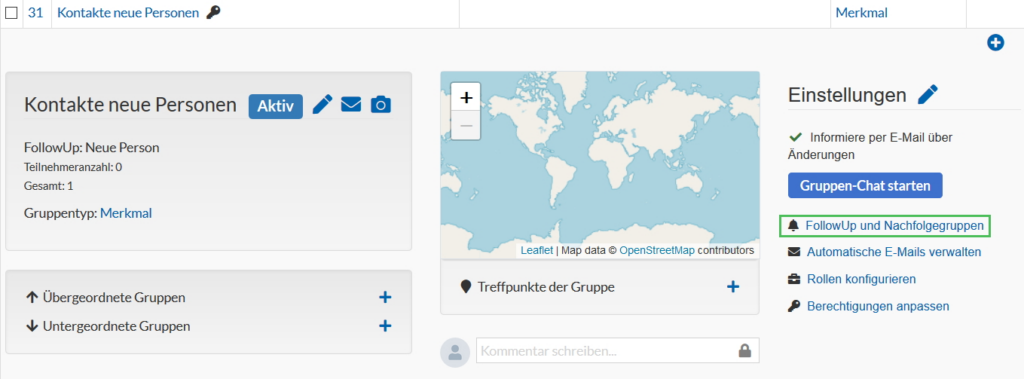
The following options can be set up here:
- First select a follow-up that has been set up and decide whether the person responsible should be notified of news by e-mail.
Tip: You can also set up follow-up groups without follow-ups. For example, if a project house group has an end date, all participants can then be assigned to a follow-up group. - “Set follow-up group for this group” – This is where you set what happens when the follow-up is successfully completed.
- Succession:
- If none is selected, the person is removed from the Groups and the follow-up is marked as completed.
- If Groups is activated, the person is assigned to exactly this group when the follow-up is completed.
- With Group type a Groupstype can then be selected under Successor type. When the follow-up is completed, all Groups of this type are then displayed in a list and you can choose which group the person should be moved to.
- Group/Group type:
- A group or group type can be assigned here.
- If no follow-up is activated, a follow-up type can still be determined. This is useful, for example, for Groups such as “Interest in house group”.
As a follow-up group, the group type “Hauskreis” would then be entered here. You can then change Groups directly in People & Groups with one click.
- Role:
What role should the person be given in the succession group?
- Succession:
Follow-ups can be strung together if the subsequent group has its own follow-up.
Carrying out follow-ups #
In the group rights, a leader or administrator now needs the right to carry out follow-ups.
To do this, select “Customize permissions” in the group on the right under Settings and activate the group-internal right “Perform group follow-up” for a leader of this group, for example. The Permission holder now receives the notes for follow-ups in People & Groups on the left in “My tasks” and can filter the relevant people.
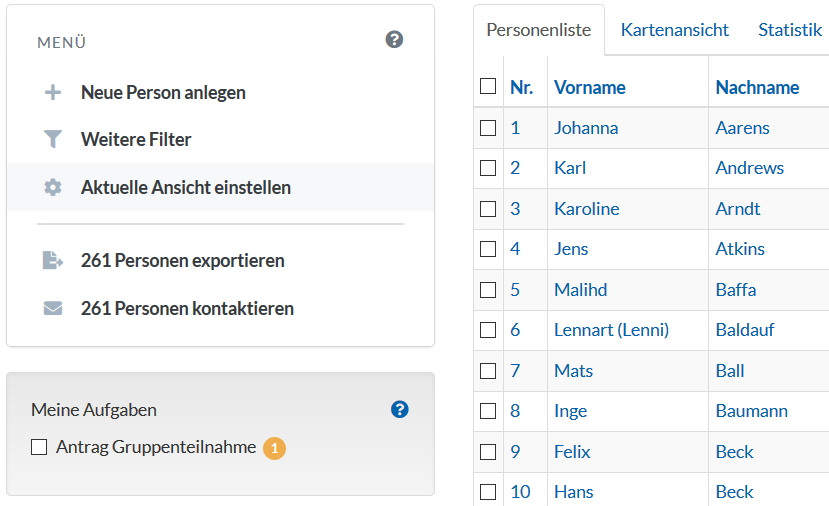
The follow-up can now be carried out. You can be reminded later and add a comment. If a follow-up is canceled, the person is transferred back to the original group.
