This function allows you to add many people to a group at the same time. This is helpful if you want to add people from an existing list to a group. You can find the function under People & Groups > Groups > Import members.
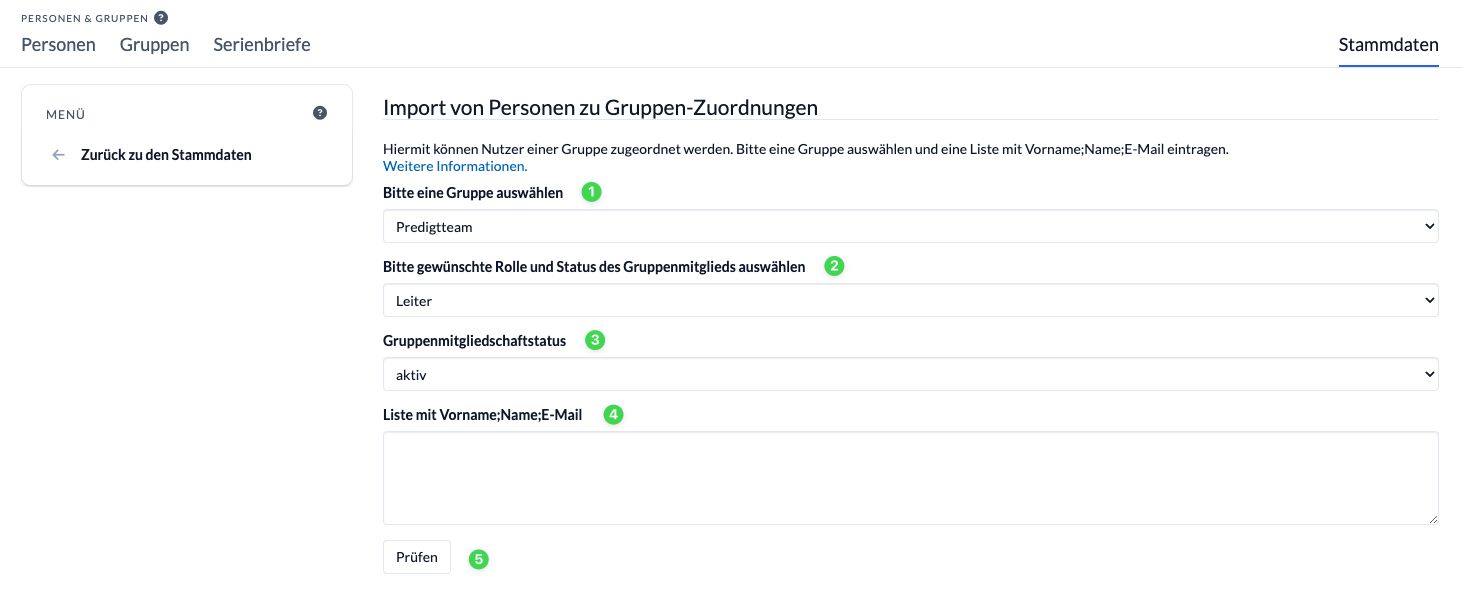
(1) Select group #
Here you select which group the people should be imported into.
(2) and (3) Select the desired group member role and group member status #
You can always assign exactly one group member role and one group member status to all affiliations to be imported. Please select the role of the group member (2) in the top line and the status of the group membership in the bottom line.
If you have people in different roles and statuses, then you perform the import several times in succession for the different roles and statuses. Of course, you can customize both at any time afterwards in the Persons & Groups module.
(4) Add persons #
In this field, enter the list of people who should be assigned to the group. ChurchTools uses a combination of first name, surname and e-mail address. You must first create the persons as users in ChurchTools. The list for this field can be created using the Excel template Import group membership, for example.
(5) Check and import #
First, the system checks whether the persons can be clearly identified in ChurchTools and whether they have not yet been assigned to the group. If all users are available, the button changes from Check to Import. Click on Import to add all users to the desired group.
