The Resources module helps you to keep track of who is currently occupying which room, using which equipment or traveling with which vehicle.
From different rooms to equipment and software, you can create everything as resources and make it bookable.
You can find out how to create a new resource here.
1. open master data #
To create a new resource, open the master data (2) in the Resources module (1).

2. create resource #
Here you open the Resource entry (1) and click on the plus (2) at the end of the list.

Then enter all the information for your new resource and save it.
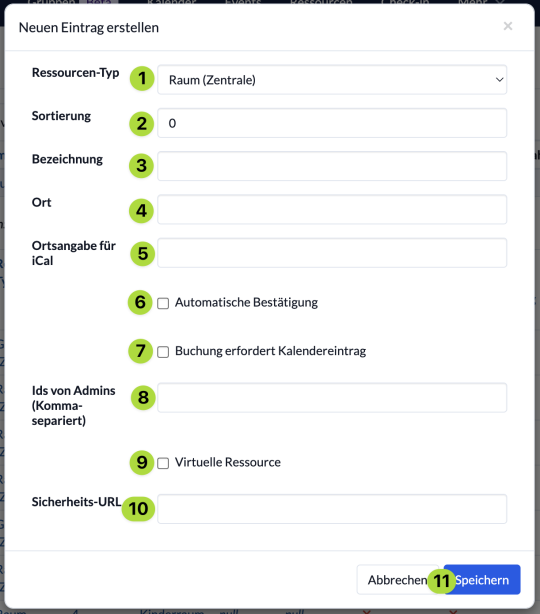
- (1) The first step is to determine which type the new resource belongs to. You can find out how to create resource types here.
- (2) The sorting determines where in the list and in selection menus the resource is displayed later.
- (3) Name your new resource here.
- (4) If the resource is in a specific location, you can enter it here.
- (5) Resources can be subscribed to via iCal. If you want the address field to be filled in the calendar entry, you can enter the location/address here.
- (6) Here you specify whether the resource can be booked directly or whether the booking must be confirmed by a resource admin.
- (7) You can determine whether a corresponding appointment must be created in the calendar for the booking of this resource.
- (8) Here you define who can manage this resource. To do this, enter the person ID of the person, which you can find at the bottom right of the person’s user card.
- (9) This setting is useful if you have several identical resources and it does not matter which of them is booked exactly. For example, you can book a microphone of which there are 10 in total and it does not matter which exact microphone is output.
- (10) You can leave this field empty as it is automatically filled in after the new resource has been created. However, you can change the security URL later if you want to restrict access to the resource via iCal, e.g. because the resource admin has changed and the previous admin should lose access to the resource via iCal.
Click on Save (11) to create your new resource.
