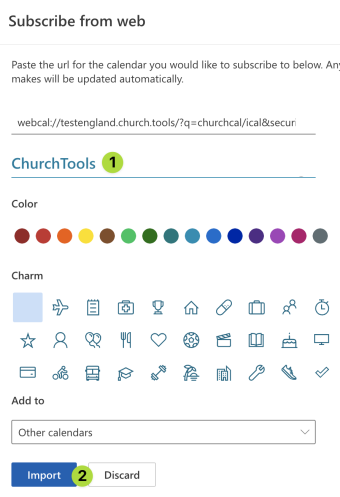You can subscribe to ChurchTools calendars using iCal.
1. Requirements #
In order to use the iCal functionality the administrator of your ChurchTools has to grant the public user the permission View "Calendar" (view). So if iCal-Link doesn’t work for you please contact your administrator.
2. Open calendar module #

3. Open iCal-Link/File #
Open the menu (1) of the calendar which you want to sync and choose Subscribe (2).
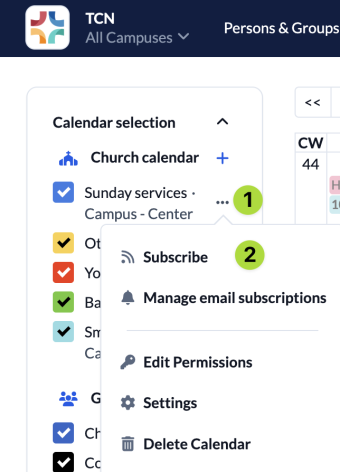
4. Retrieve iCal-Link/File #
You can either download the iCal-File (2) or copy the iCal-Link (3) to insert it in the calendar program of your choice. If you click on Subscribe to calendar (1) the webcal-Link is automatically pasted to the default calendar program on your device.
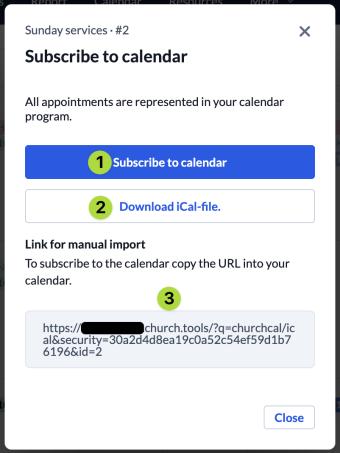
Calendar subscriptions using Microsoft 365 #
If you are using Microsoft 365 please use the following instructions when subscribing to a calendar.
1. Open Microsoft 365 calendar #
Use your browser to log in to Microsoft 365 and navigate to calendar
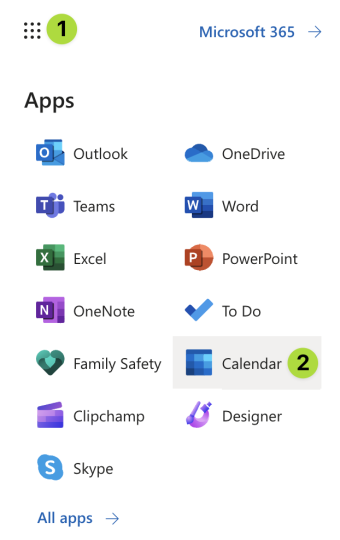
2. Select Add calendar #
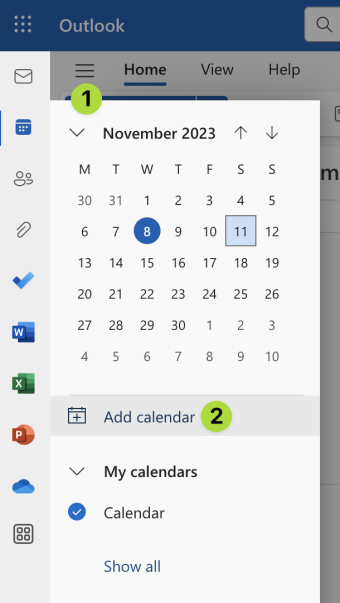
3. Enter webcal-Link #
Copy the webcal-Link from ChurchTools and enter it using the option Subscribe from web.
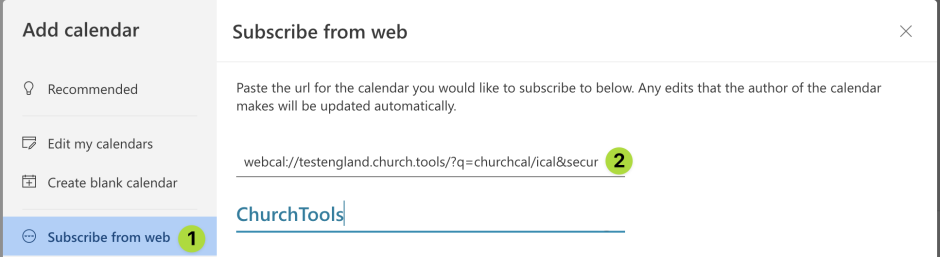
4. Name and import calendar #