It is very easy to book donations with ChurchTools.
The only requirement is that you have defined at least one account as a donation account in your chart of accounts.
1. Define a donation account #
Navigate to the Master data (2) in the Finance module (1), select Accounts (3) and open the edit menu (4) of the account you want to define as a donation account. There you define it as such (5) and save (6) your change.
Alternatively, you can create a completely new account and define it as a donation account.
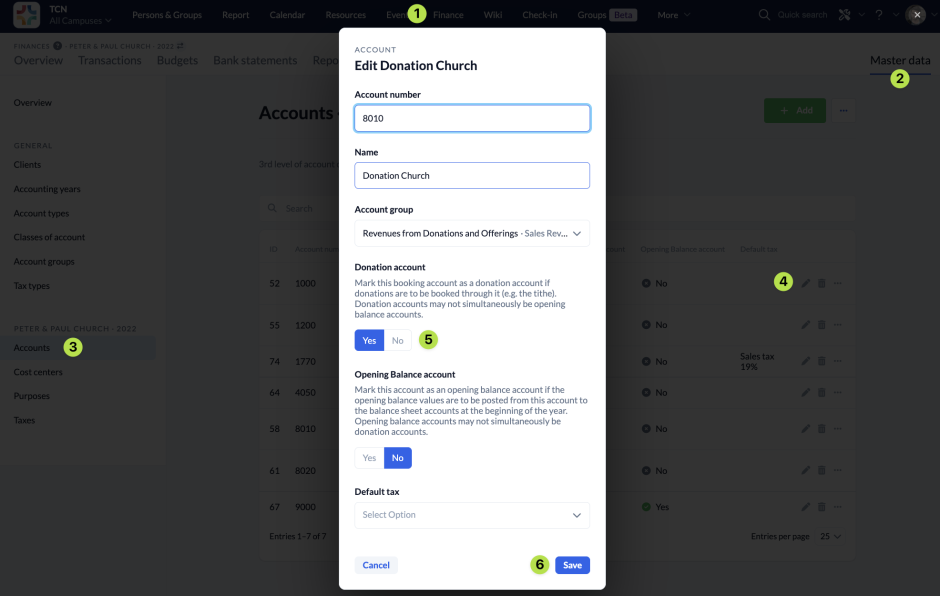
2. Enter a donation booking #
To enter a donation, first open the transaction mask by clicking on the Enter transactions button.
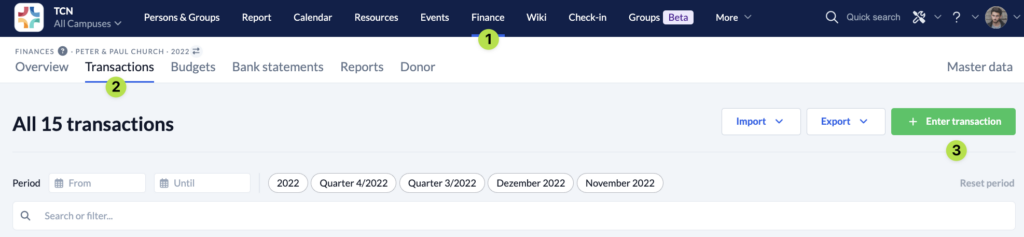
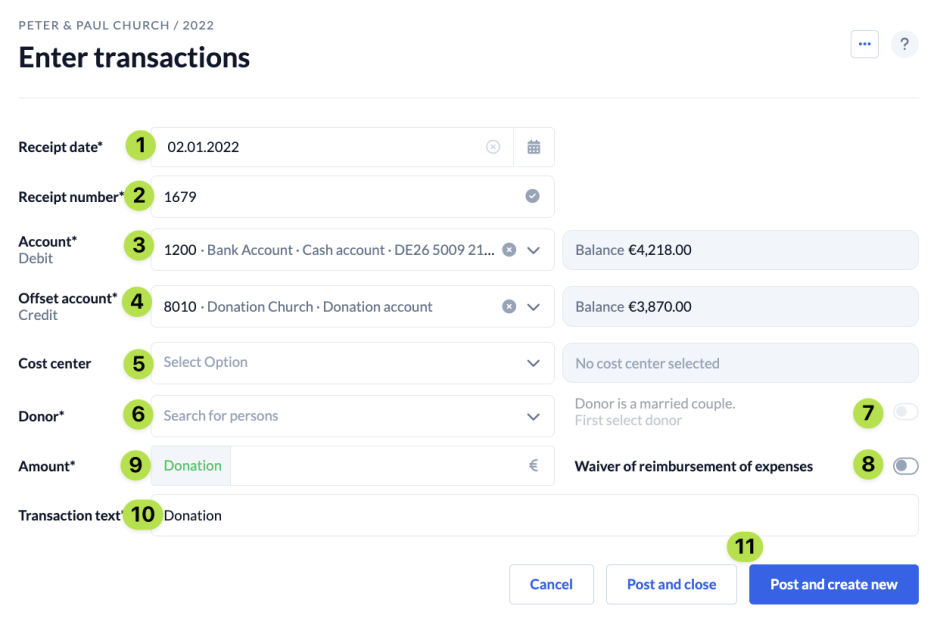
The fields (1) to (3) are explained in the instructions for the expert view of the booking mask.
As Offset account (4) you have to select an account which you have defined as donation account. Then the field Donor (6) appears in which you can search for the name of the person who has donated.
If the donation should or must be assigned to a specific purpose, you can select a Cost center for it, provided you have previously created a corresponding cost center in the Master data. You can find out how to create cost centers here.
With the two sliders (7) and (8) you can set whether the donation comes from a married couple and whether the donors waive the reimbursement of their expenses or not.
Couples donating
This function is only available if a spouse is entered for the donor in the Persons and Groups module.
Waiver of reimbursement of expenses
You can use this function if a person has incurred expenses for your church and waives the right to be reimbursed for them. The expenses can then be counted as a donation.
After you have entered the Amount (9), the Transaction text (10) is still missing, which is pre-filled with Donation by default to save you time. You can, of course, change the text yourself.
With Post and close or Post and create new (11) the transaction is booked and the booking mask is either closed or left open so that you can directly make the next (donation) booking.

