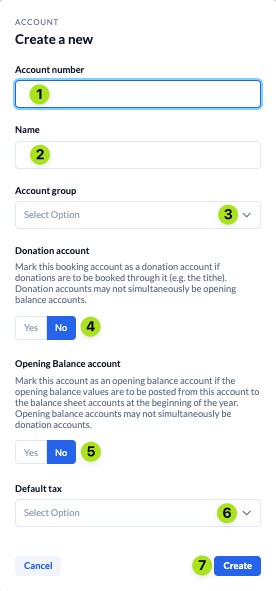To enter transactions, you need a chart of accounts. You can either take this from the template in ChurchTools, import it via a CSV file or create it manually.
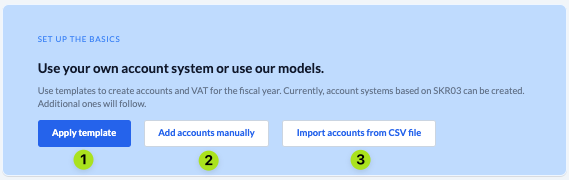
You will see this message when you open ChurchTools Finance for the first time or when you are in an accounting year that does not yet contain a chart of accounts.
Chart of accounts from template #
You can generate your chart of accounts using the template stored in ChurchTools. The template is based on the SKR03 chart of accounts and includes more than 140 accounts, four tax types and one cost center.
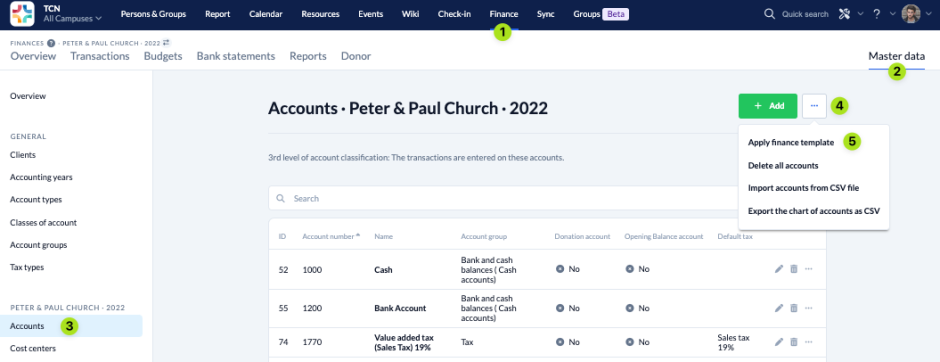
Import chart of accounts #
If your church uses an existing chart of accounts, you can import it as a CSV file.
A template of how your import file should look like can be found here.
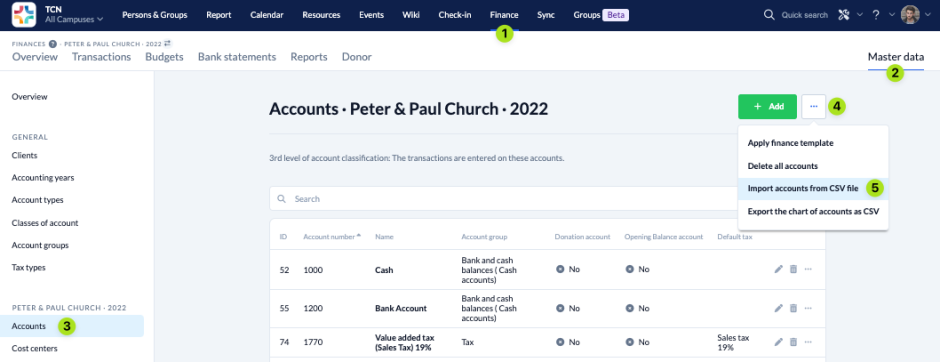
Add accounts manually #
You can of course add your accounts manually to create a new chart of accounts or to add to an existing one.
To add accounts manually, you must first create all the required account types, classes and groups as well as tax types.
To do this, navigate to the respective tab (3) in the Master data (2) and click on Add (4).
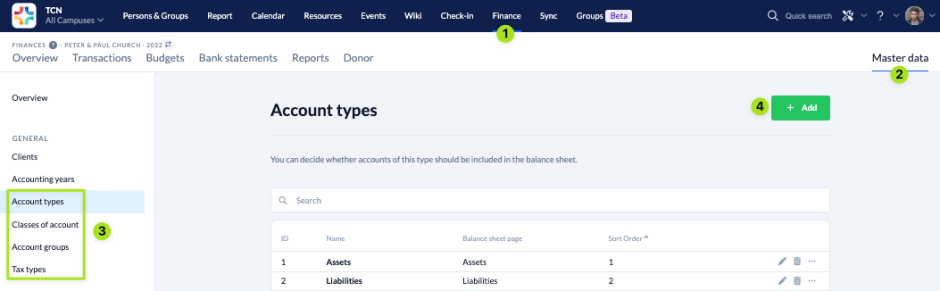
Then navigate to Accounts (3) in the Master Data (2) and click on Add (4).
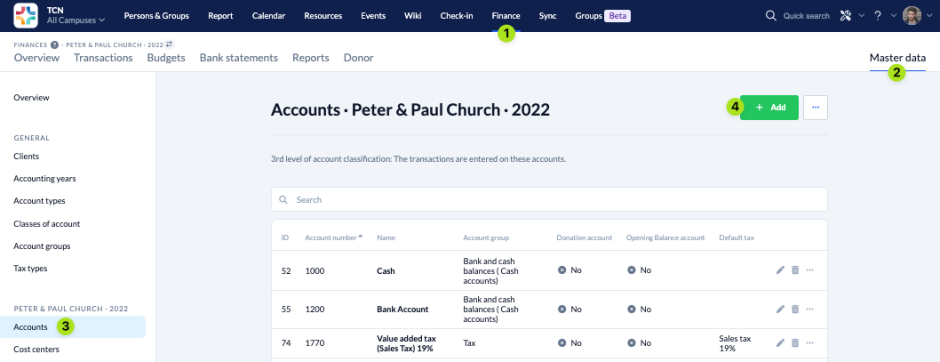
In the dialogue window that opens, you can now enter all the necessary information for your new account and then save it.