For each job, you can select which data of people or transactions in your own system and in the connected system are to be taken into account by the job. By default, these are all people/transactions on both sides.
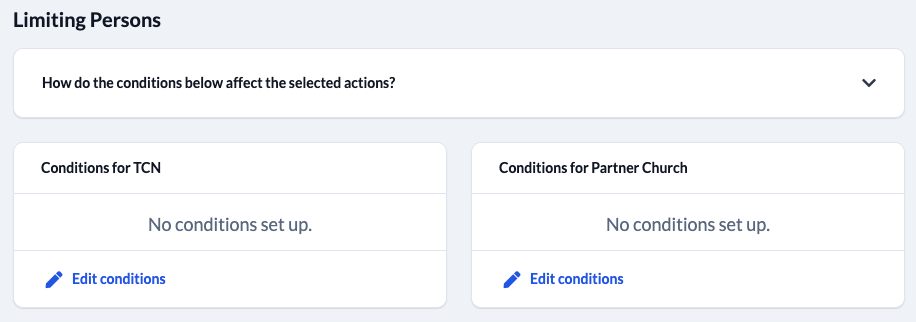
Use the button Edit conditions to limit your selection of people/transactions for the current job for both systems separately by setting up conditions for synchronisation.
Here’s how it works #
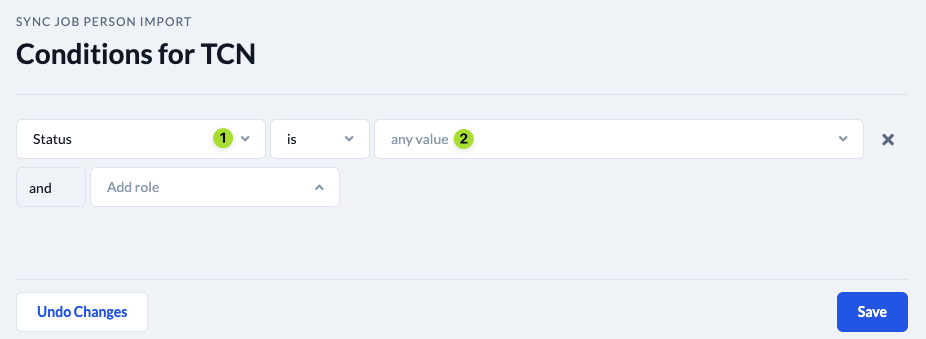
- Use the left dropdown menu (1) to select a field and the right dropdown (2) to select a value for this field.
- Values that you add for different fields must all apply to the people/transaction for it to be synchronised. This is an AND operation.
- If you want to achieve an OR-operation, you select several values for the same role.
Example: AND/OR operation in one filter #
You want to synchronise only those members or friends from ChurchTools who are married.
- You open the Conditions for ChurchTools.
- You select the values “Member” or “Friend” for the role “Status”.
- And for the role “Family status” the value “Married”:
Example: Synchronise member data only #
ChurchTools is connected to Optigem and only member data is to be synchronised.
- Under Conditions for ChurchTools you add the rule that people are synchronised who have the value “Member” in the role “Status”.
- Under Conditions for Optigem you add the rule that applies to all persons whose “Categories” field contains the value “150: Members”.
What effect do the conditions have on selected actions for a sync of people #
Actions to create new pairs of people #
1. Link data of people & unify properties #
- For both systems, it is checked for which persons the respective conditions apply.
- Subsequently, it is checked for the determined persons of both systems whether there is a matching person in the other system – no conditions are taken into account here.
- Specifically using the above example:
ChurchTools: Person “John Smith” has status “Member
Optigem: Person “John Smith” has no specific category (= status unknown)
=> In ChurchTools “John Smith” is found due to the condition.
=> The person “John Smith” is searched for in the entire Optigem personal database (without taking the condition into account) and found. The records are linked and aligned. If the status was selected as a property for the synchronisation, the corresponding category is now set for the person in Optigem.
2. Import persons #
- A check is made in the linked system to determine which persons meet the conditions.
- Subsequently, it is checked for the persons determined whether there is already a matching person in your installation – no conditions are taken into account here in order to avoid duplicates. The conditions for your installation are therefore irrelevant.
- Finally, the person is created in your own ChurchTools.
3. Export persons #
- A check is made in your own system to determine which persons meet the conditions.
- Then it is checked for the persons determined whether there is already a matching person in the connected system – no conditions are taken into account here in order to avoid duplicates. The conditions for the connected system are therefore irrelevant.
- Finally, the person is created in the linked system.
Actions to maintain linked Pairs of people #
4. Update properties #
- This action is performed for already linked pairs of people that meet the set conditions in at least one of the two systems.
- If this is the case, the properties of the person whose data is older (or whose modification date is further in the past) are updated.
- If “no conditions are set” in one of the systems, then all pairs of people are always taken into account.
5. Import properties #
- This action is performed for pairs of people that meet the set conditions in at least one of the systems.
- If “no conditions are set” in a system, then all pairs of people are always taken into account.
- If this is the case, the properties of the person are updated in their own ChurchTools.
6. Export properties #
- This action is carried out for pairs of people that correspond to the set conditions in at least one of the systems.
- If “no conditions are set up” in a system, then all pairs of people are always taken into account.
- If this is the case, the properties of the person in the connected system are updated.
7. and 8. Archive or delete persons in own installation #
- For all pairs of people that have already been linked, a check is made as to whether the conditions for the person from the own installation apply to the own system, and whether the linked person no longer exists in the connected system.
- The conditions for the linked system do not matter.
- If this is the case, the person in the own installation is archived or deleted.
9. and 10. Archive or delete persons in the linked system #
- For all pairs of people already linked, a check is made as to whether the conditions for the other system apply to the person from the linked system and whether the linked person no longer exists in the linked system.
- The conditions for the own installation do not matter.
- If this is the case, the person is archived or deleted in the connected system.
What effect do the conditions have on selected actions for a transaction sync #
Information
Basically, the following applies: The action is always carried out if the respective condition applies to a pair of transactions for at least one of the two transactions.
Actions to create new Pairs of transactions #
1. Link transactions & unify properties #
- A check is made for both systems to determine for which transactions the respective conditions apply.
- Then, for the determined transaction of both systems, it is checked whether there is a matching transaction in the other system – no conditions are taken into account here.
2. Import transactions #
- In Optigem, a check is made to see which transactions meet the conditions for Optigem.
- Then, for the transactions determined, it is checked whether there is already a matching transaction in ChurchTools – no conditions are taken into account here in order to avoid duplicates.
The conditions for ChurchTools are therefore irrelevant. - Finally, the transaction is created in its own ChurchTools.
Actions to maintain linked pairs of transactions #
3. Import properties #
- This action is performed for already linked pairs of transactions that meet the set conditions in at least one of the two systems (ChurchTools or Optigem).
- If “no conditions are set up” in one system, then all pairs of transactions are always taken into account.
4. Delete transactions in ChurchTools #
All pairs of transactions that have already been linked are checked to see whether the conditions for ChurchTools apply to the booking from ChurchTools and whether the linked transaction no longer exists in Optigem.
The conditions for Optigem therefore do not matter.


