The simple view of the transaction mask is designed to relieve the cashier or accountant by allowing other people to enter transactions without needing a lot of accounting knowledge.
It offers a less complex and pre-configurable transaction mask so that transactions can be entered quickly and easily by different people.
Enable simple view
The simple view of the booking screen can be enabled individually for each group in the group-internal permissions. To do this, select the permission Creating transactions for linked cost centers.
To create a transaction, navigate to the Finance module (1) and click on Enter transactions (3) in the Transactions (2) tab.
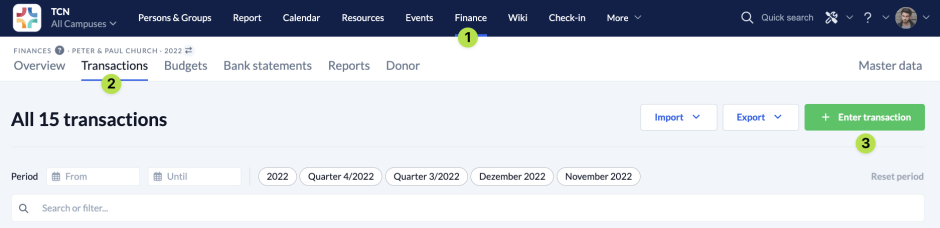
Transaction mask #
Now enter all the required information in the transaction mask.
Create purposes
In order for the simple view to be used, corresponding purposes must be saved in the Master data. You can find out how to do this here.
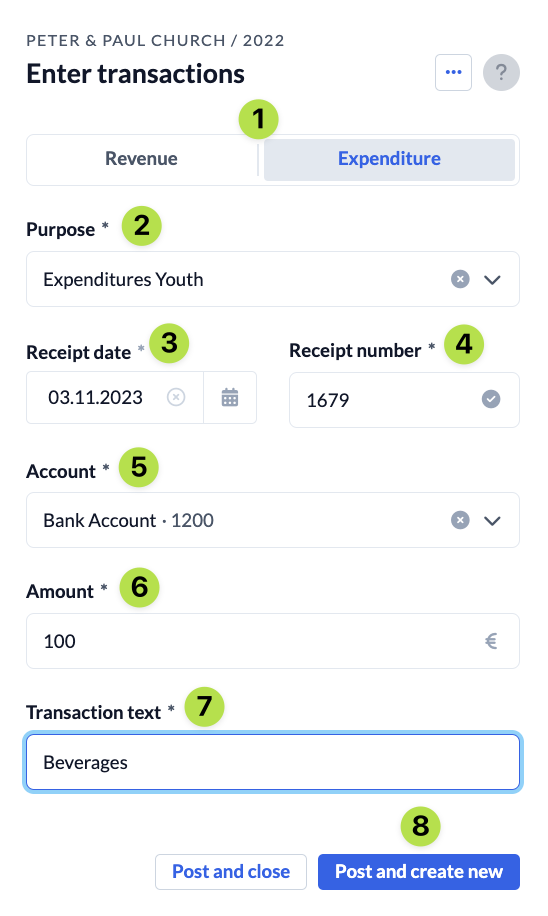
(1) Revenue / Expenditure #
Firstly, you determine whether you want to book a revenue or an expenditure.
(2) Purpose #
Next, select one of the predefined purposes from the menu. Only the purposes that are linked to the cost center of your group are displayed here.
(3) Receipt date #
Here you select the date on which the transaction took place.
(4) Receipt number #
You must enter a receipt number in this field. It is best to check with your cashier or accountant which system should be used to assign the receipt numbers.
Automatic receipt numbers
If automatic receipt number assignment is activated in your ChurchTools for the accounting year, this field is filled in automatically.
(5) Account #
Here you specify from which account your expenditure should be deducted or to which account your income should be booked. Only the accounts that are available for the purpose selected above are displayed.
(6) Amount #
Enter how much you have spent or received.
(7) Transaction text #
Enter a meaningful description of your transaction.
(8) Post #
Finally, save your transaction. You have the option of closing the transaction mask or leaving it open to enter another transaction directly.
