The tasks of a treasurer or accountant in the church can become very time-consuming and complicated.
To address both of these issues, we have introduced the concept of purposes in ChurchTools, which is designed to allow people other than the treasurer to quickly and easily enter transactions into ChurchTools.
What are purposes? #
Purposes are a way of giving people with little or no accounting knowledge the ability to enter transactions into ChurchTools. They don’t need to have an understanding of double-entry accounting or even know the accounts or account numbers. A purpose, simply put, is a ‘reason’ or ‘intention’ for why a transaction is entered. This could be, for example, “food distribution for youth work” or “donation for new café”.
Purposes are always linked to a cost center in ChurchTools, which in turn opens up the possibility of tailoring the individual purposes to the various teams and people in your church. For example, you can create purposes for your music team’s expenses and make them specifically available only to the leader of that team.
For a detailed explanation of how to link cost centers to teams or groups, take a look here.
A purpose can be either a revenue or an expense. Depending on this, a purpose has an account and one or more offset accounts or one offset account and one or more accounts to which the expense or revenue is allocated. This ensures that the transaction is always entered into the correct (offset) account.
To keep the selection as simple as possible, when creating a purpose, you define how many accounts or offset accounts are to available for the transaction. The more clearly a purpose is defined, the easier it is to use for the individual users.
How to share purposes #
In order for purposes to be used by other users in ChurchTools, the permission must be granted in the group-internal permissions.
To do this, open the permission management of the group for which you want to activate the use of purposes and scroll to the section Finance.
There you check the box Create transactions for linked cost centers in the column of the role (e.g. leader) you want to authorise.
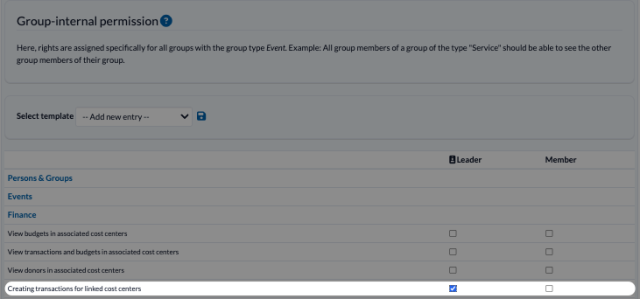
The corresponding persons then have the possibility to enter transactions in the simple view. All purposes are available to them that are linked to the cost center, which in turn is linked to the group of which they are a member.
The assignment chain therefore looks as follows: Purpose > Cost Center > Group > Group Member
