With ChurchTools you can also use images in your donation receipts and thus, for example, insert your logo or even the signature of your treasurer or association board into the donation receipt.
Option 1: Insert pictures via URL #
To insert an image via a weblink, use the following HTML-Tag, <img src="https://....." /> in which you insert the URL that leads to your image.
There are several ways to generate the required URL or to save your image online.
Your own website #
If your image is already published on a website, e.g. the logo on your church website, you can copy the URL by right-clicking on the image and selecting Copy Image Address.
Cloud storage #
If your church has a cloud storage, you can also store your image in it and generate a public share link. You can then use this link in the template.
ChurchTools Wiki #
You can also create a category in the ChurchTools Wiki and define that the file paths should be publicly accessible (1).
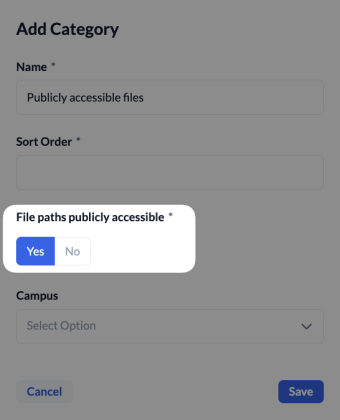
In addition, you can hide this wiki category in the menu.
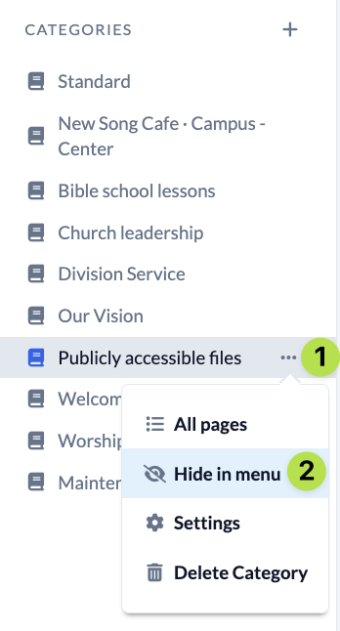
You can then upload your image there and copy the link to the image to use it in the template.
As long as no other user is authorised to see this Wiki category via the permissions management, no one can access the category and the images it contains without knowing the direct URL.
You can further protect the images by only making them visible to people who have writing permission for this category.
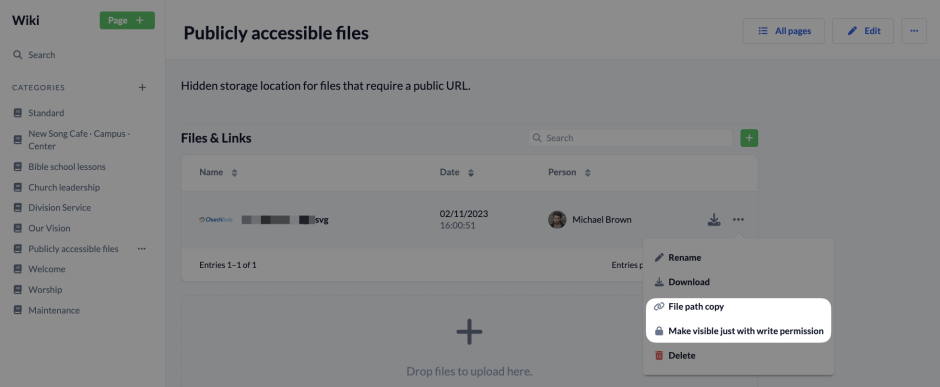
Option 2: Insert picture via Data URI #
Instead of inserting the image via a link, you can also include it directly in the template in a Base64 encoding. In this case, the image is encoded in a character string and can then be integrated directly into the HTML/CSS. You can find out how to do this here, for example.
