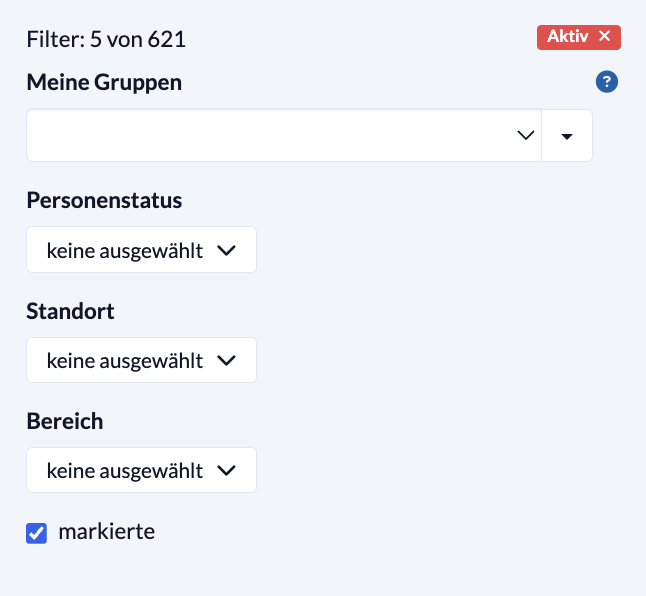A lot of data isn’t much use if you can’t filter it properly.
The filters are among the most important assistants in everyday community life and can answer many questions.
- Who joined us last year and has not yet found a small group?
- Who left the children’s team last year?
- Who has already been to a youth camp but has not yet registered for the next one?
- Who has a child in the Jungschar?
- …
More filters #
You can use other filters for more complex queries. The following filters are available here, which you can combine with each other and save as filter groups (see below) if required:
- Personal filters search all information that is stored directly for a person.
This includes contact details (telephone, e-mail, address), date of birth, etc. - Group filters search all information that a person receives through a group.
They show people who are in a particular group, what role they have or whether and when they left, for example.
You can also search self-created group fields (with the appropriate permissions, of course): Who has not yet paid for the youth camp? Who is a vegetarian? - Relationship filter
- Event filter
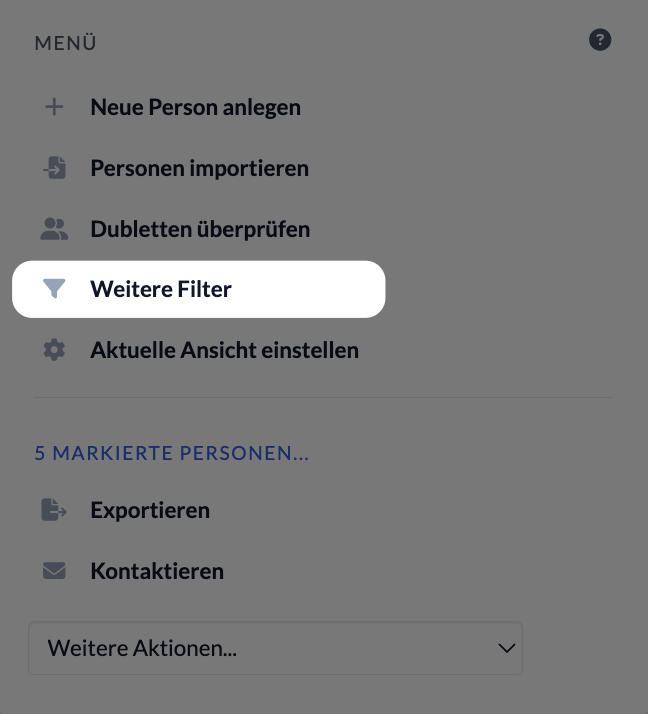
People filter #
Perimeter
The proximity search works as follows: The zip code you are searching for must be entered for at least one person. ChurchTools takes the geodata (longitude/latitude) from this person and calculates the distance to the other people.
Date filter
For a date, you can work with additional abbreviations that make the filter function even more flexible:
- “1t” stands for one day from today’s date. For example, if I select First contact and enter 7t, I can now see all persons who have been listed in the list of persons for 7 days.
- 7w stands for 7 weeks
- 2m stands for 2 months
- -2m stands for future 2 months.
A user can use the Last online date filter if they have the Edit master data permission for the Persons module and also have the Administration permission to Manage permissions (administer persons).
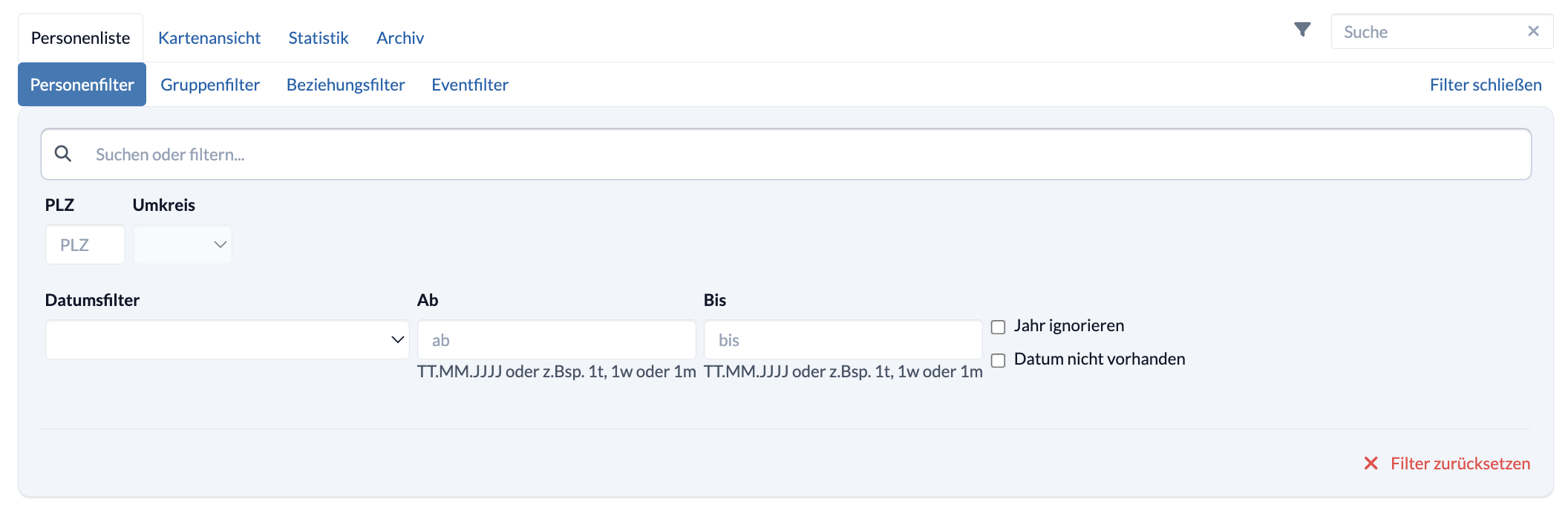
Group filter #
The group filters access the Groups associated with the person. You can filter who is or has been in a group, who has attended a group meeting, etc.
If you only select one group type, all people who are in any group of this group type will be displayed.
If you filter the results according to other criteria, the new query is always added as an and link.
If you add further group filters, they are added in an and link by default. However, you can of course also change them to an or link. All other set person filters, relationship filters etc. will still be added as an and link.
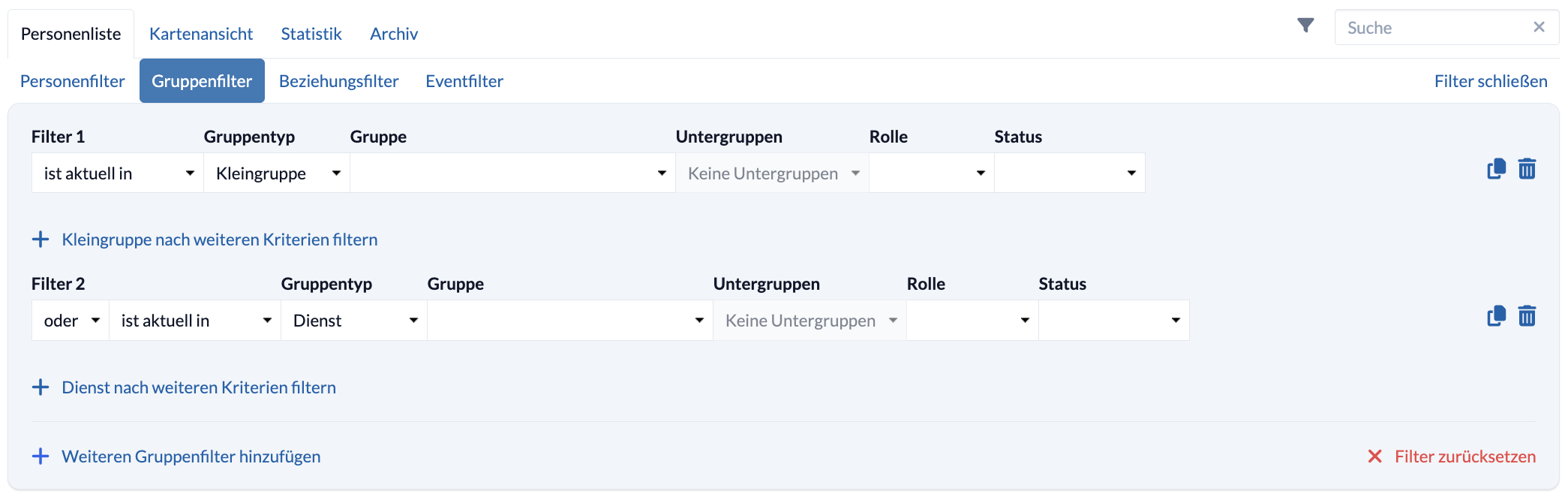
Relationship filter #
This allows you to filter by various relationships. For example, the first line offers the simple option of filtering out who has a child, parent or spouse.
Group-specific relationship filters can be combined with the second line, e.g. who has a child who is a member of a children’s worship group.
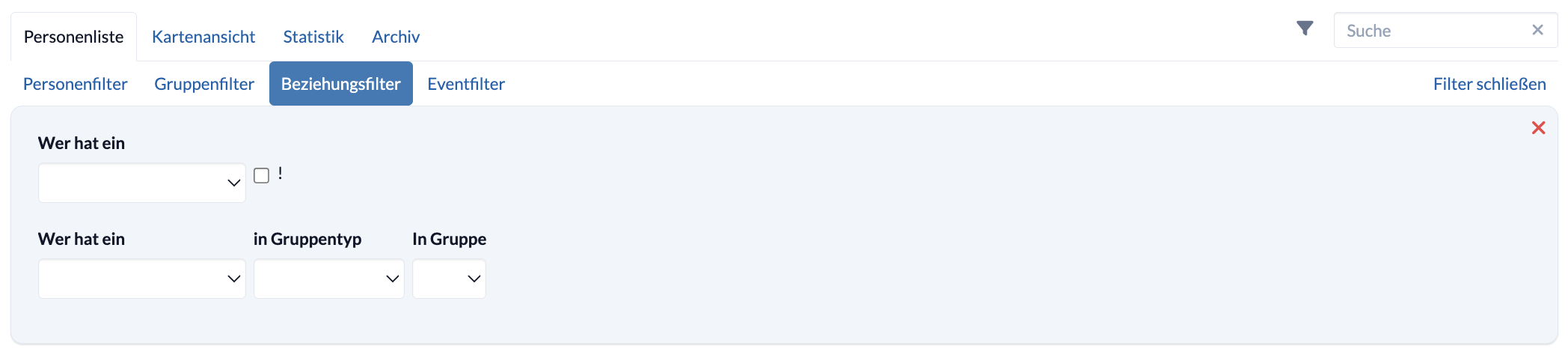
Event filter #
You can use the event filter to filter who was assigned or requested for which service and when.
You can filter by time period or a specific event. You can also choose whether you want to display all people who have been requested or accepted, or both.

Save filter groups #
You can also save a completed filter as a filter group for later use if the filters are used repeatedly. Filter groups do not contain any fixed connections to persons, but when they are called up, all persons from the list of persons are filtered according to the saved filter requirements that currently match this filter.
If you save your filter as a global filter group, it can be used by all users. It can even be used if the user does not have any other rights for ‘Other filters’.
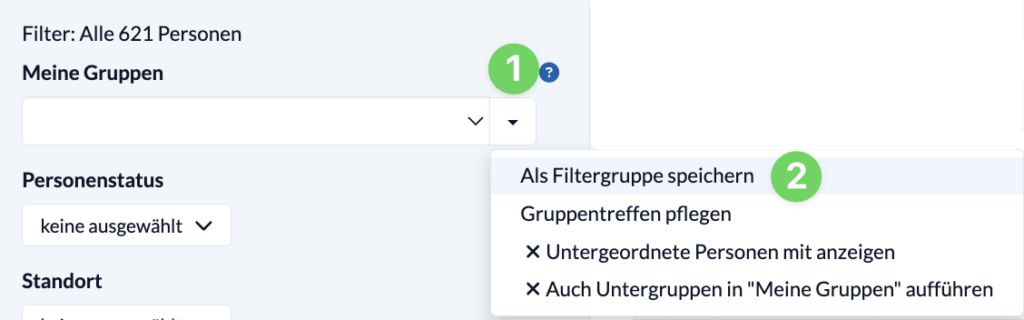
You can call up saved filter groups in the menu on the left under My Groups.
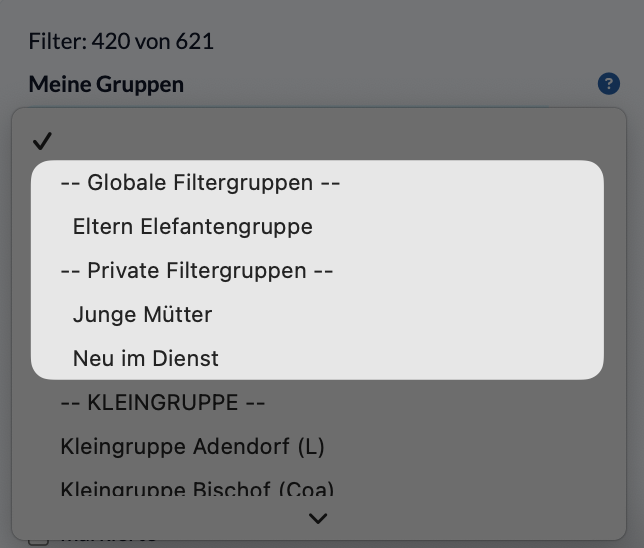
Set current view #
This function allows you to customize your view of the People module. Here you can specify whether overdue follow-ups are automatically filtered for you in the person list. You also have the option of displaying selected person statuses from the person list and only active Groups in the person list and filters.
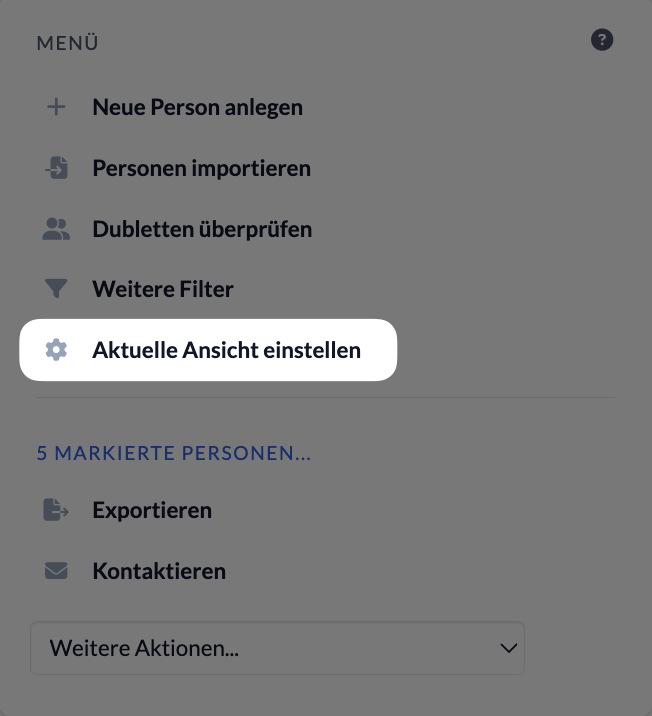
Quick and easy filters for everyday use #
In the menu on the left you will find typical filters that you will need again and again.
Here you can filter by Groups, person status, locations or areas.
The filter status is displayed first:
- If no filter is active, it says “Filter: All xxx persons”
- If a filter is active, the number of filtered persons is displayed.
A red message will also appear on the right. To deactivate the filter, simply click on the trash can symbol.
My Groups #
Here you have the option of filtering all people directly according to your Groups. This creates an overview.
Personal status, location and area #
Several options can be selected for these filters.
The Select members option is available for the person status. This automatically selects all person statuses for which you have defined the option means member in the master data.
Checkbox “Marked” #
This option filters the people you have selected in the list of people. You can then contact or export the selected people.