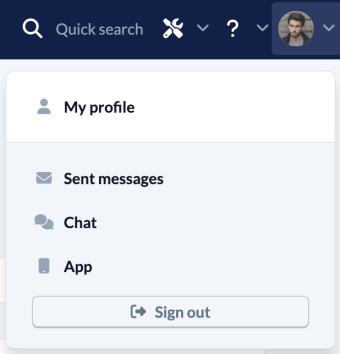After you have logged in, you will see the blue menu bar at the top of the screen. Use this main menu to navigate quickly between the modules and also use the quick search to search for people, groups, pages in your wiki and songs at any time. To the right of the quick search, you will find the administration menu, the help menu and your user menu. You can also switch between your locations and return to the Homepage at any time.

(1) Homepage #
Click on the logo or the name of your church to return to your Homepage.
(2) Campus filter #
If several campuses are managed in your ChurchTools, which you are also allowed to see, you can filter the data of your campus using the small arrow next to your church name. You will then only see the people, groups, appointments etc. relevant to the selected campus and the data that is released for all campuses.
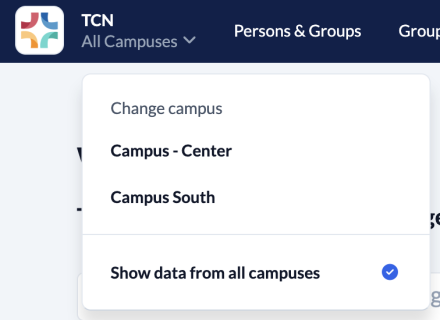
(3) Modules #
All modules visible to you are displayed next to your church name.
(4) Quick search #
Use the quick search to immediately find people, groups, wiki pages or songs. Via the Actions tab, you will also see relevant results that you can use to quickly navigate to specific pages or content in ChurchTools.
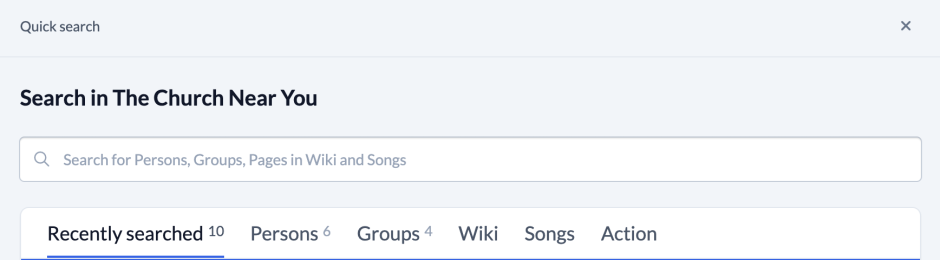
(5) The administration menu #
To the right of the quick search, if you have permission to do so, you will see the administration menu, which, as the name suggests, allows you to manage your ChurchTools and make basic settings.
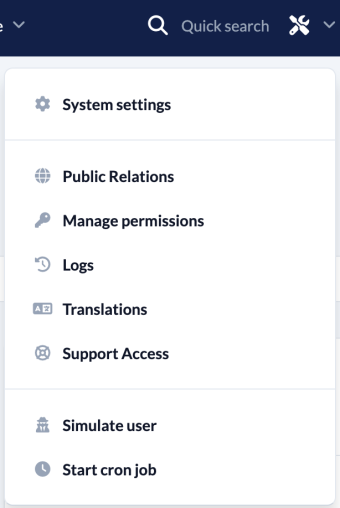
(6) The help menu #
In this menu you can quickly and easily contact your admin and find your privacy notice. You can also get information about your ChurchTools and quickly find your way to our online help, many tutorials about ChurchTools, our forum and our blog.
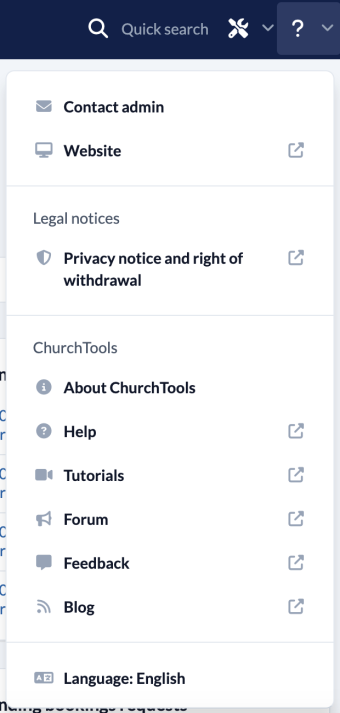
(7) Your user menu #
Your user menu is located on the far right. By clicking on your picture, you can open up your profile and, for example, change your password or set up two-factor authentication for your account. You can also view your sent messages here, set the language in which ChurchTools should be displayed to you and find information about the app and chat. Here you will also find the option to log out of your user account.