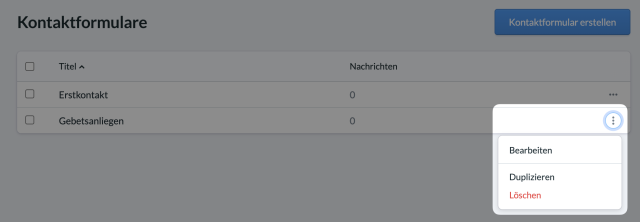With contact forms you give visitors to your ChurchTools website the opportunity to get in touch with your church quickly and easily. All contact forms have the fields first name, surname, e-mail and message. You can either have the messages from the contact form be sent to you as an e-mail and/or save it as a CSV file for further processing.
1. Open up contact forms #
In the menu on the left-hand side you will find the menu item Contact forms (Kontaktformulare) under MORE (MEHR).
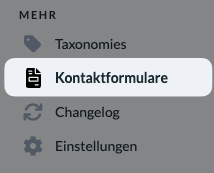
2. Create contact form #
Click on the button Create Form (Kontaktformular erstellen) to open a dialogue window in which you enter an internal Title (Titel) (1) for your form and a Unique ID (Eindeutige ID) (2) for your new contact form.
Click on Create contact form (Kontaktformular erstellen) to open the editing window for your contact form.
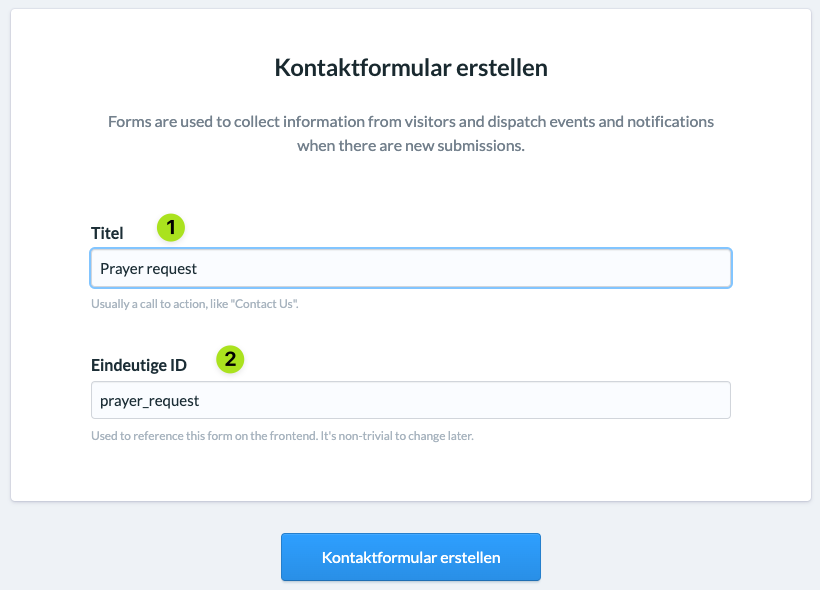
- Here you can customise the Title (Titel) again (3).
- Under Data (Daten) (4), activate the option to save the contact form data in a csv file.
- Under E-mail (5) you activate that the form requests are to be sent via e-mail and enter the e-mail address of a recipient who is to be notified when new messages arrive and a subject for these notification e-mails. You can add as many further e-mail addresses as you like using the Add e-mail (E-Mail hinzufügen) button.
- After saving (Speichern) your settings, you will find your contact form in the overview of forms.
3. Edit contact form #
You will find all your saved contact forms in the overview. You can edit (Bearbeiten), duplicate (Duplizieren) and delete (Löschen) your contact form using the 3-dot menu at the end of each line.