To include an external service in ChurchTools Website, you can use the External Service element. Here we show you how to exactly do it.
1. Open page up #
Click on Pages (Seiten) (1) in the Content menu (Inhalt) first. Select the page (Seite) (2) where you want to include the service.
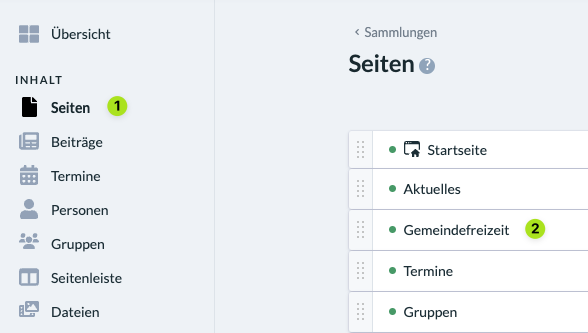
2. Add element #
Switch to the Page content (Seiteninhalt) (3) tab in the edit menu. Click in the editor field and on the + icon to add a new element (4). Select External Service (Externer Dienst) (5).
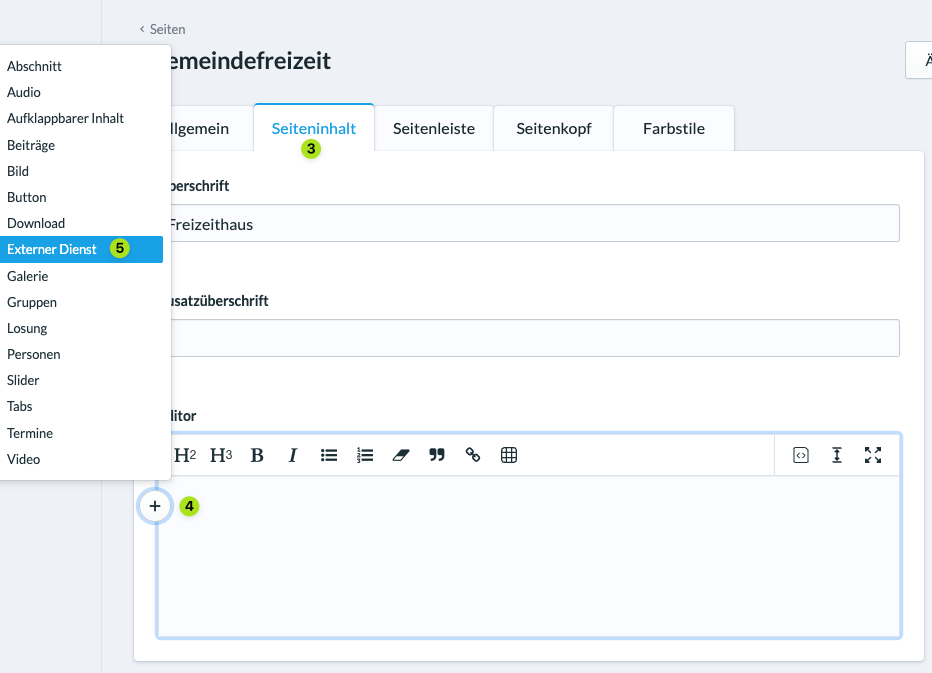
3. Select service #
Use the small arrow button (6) to open the list of offered services (7) and select one of them.
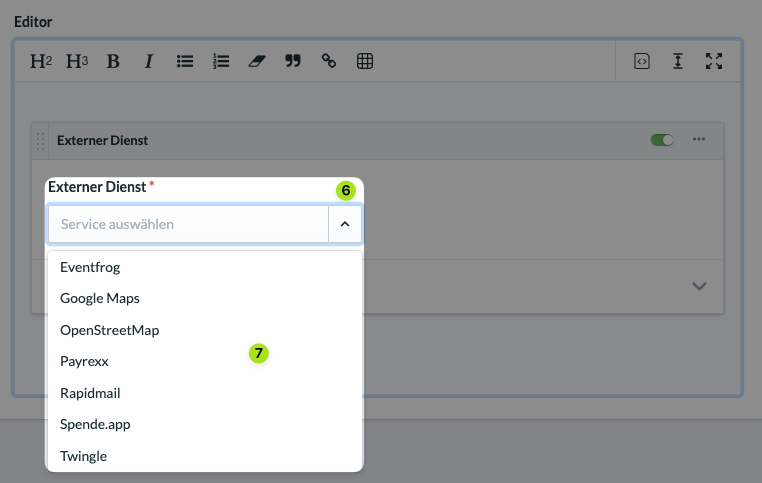
4. Enter embedding code #
Finally, set your parameters for the element and enter the embedding code (Einbettungscode/Link) from the provider’s website. If there is no embedding code, enter the URL of the subpage of the service you want to embed.
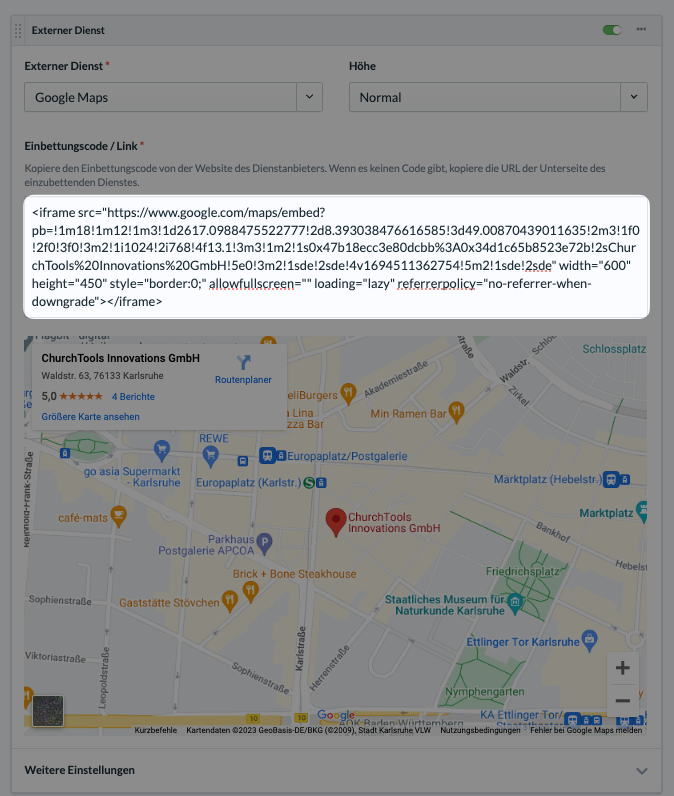
5. Save and publish #
Save your changes and publish them.
