In this step-by-step guide you will learn how to easily book a new ChurchTools license or change an existing one.
1. Open system settings #
First click on the tool icon on the left of your profile picture and select System Settings (1).
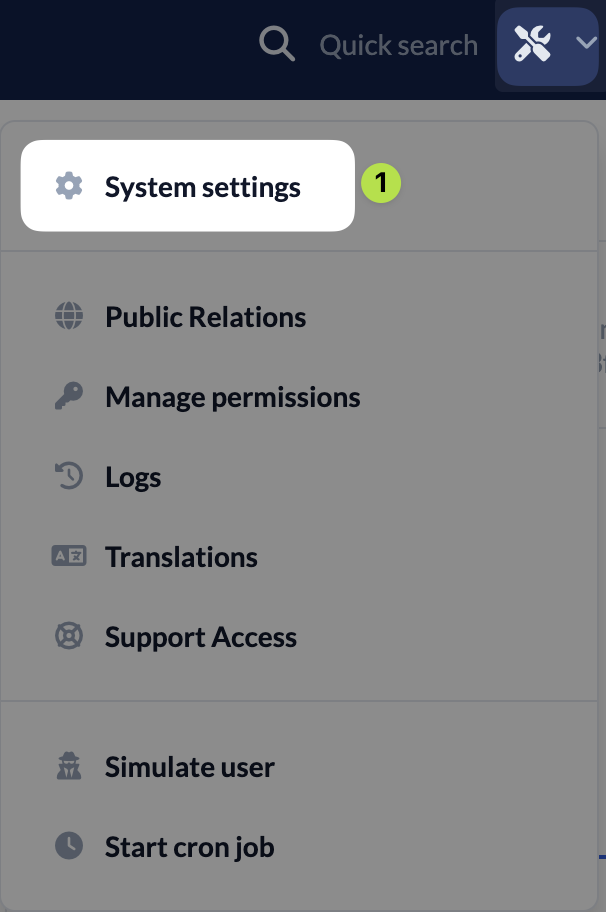
2. Select license #
Navigate to License (2) > License selection (3) and choose the license that suits your church.
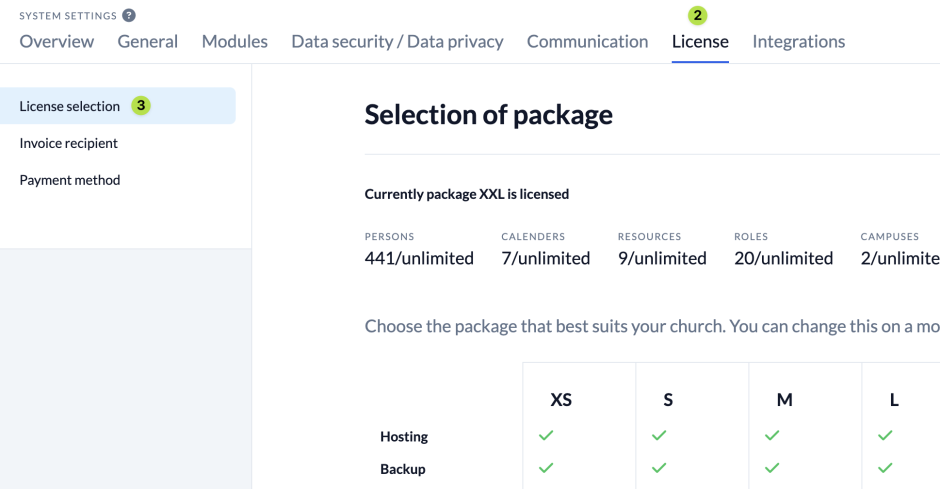
If the Next button of a package is grayed out and you see red exclamation marks in the package overview, you have already entered more data in your ChurchTools than is included in the package. In this case select the next bigger package.
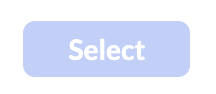
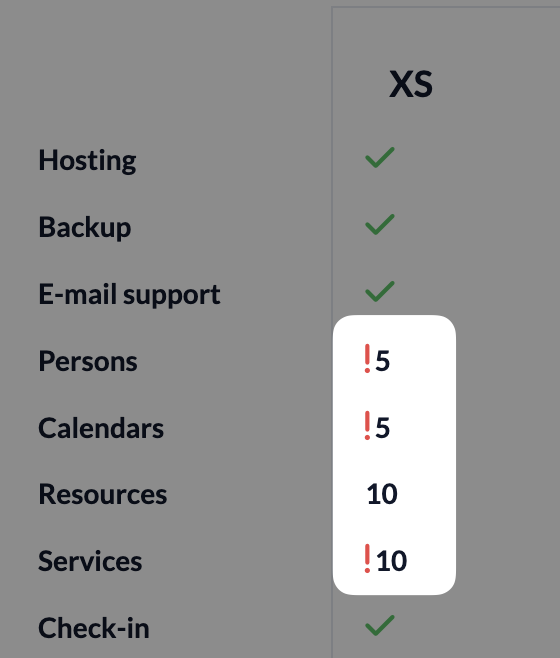
By clicking Select (4) in the respective license package you will be automatically forwarded to the next step.
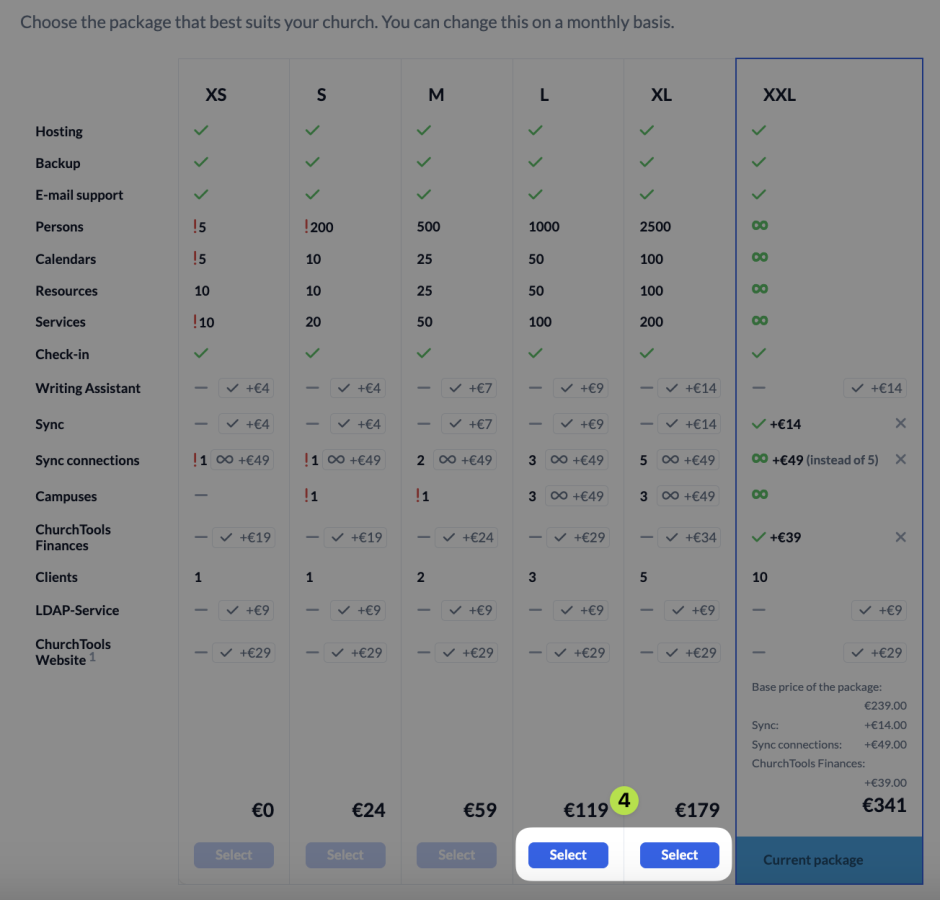
If your church has already booked a ChurchTools license and you want to change the existing license, a pop-up window will open where you can select additional modules (5). Your last step is to confirm (6) the order.
3. Enter invoice recipient and payment method #
If your church has not yet purchased a ChurchTools license, you’ll need to enter an invoice recipient and payment method. Simply fill in the required information and click Next.
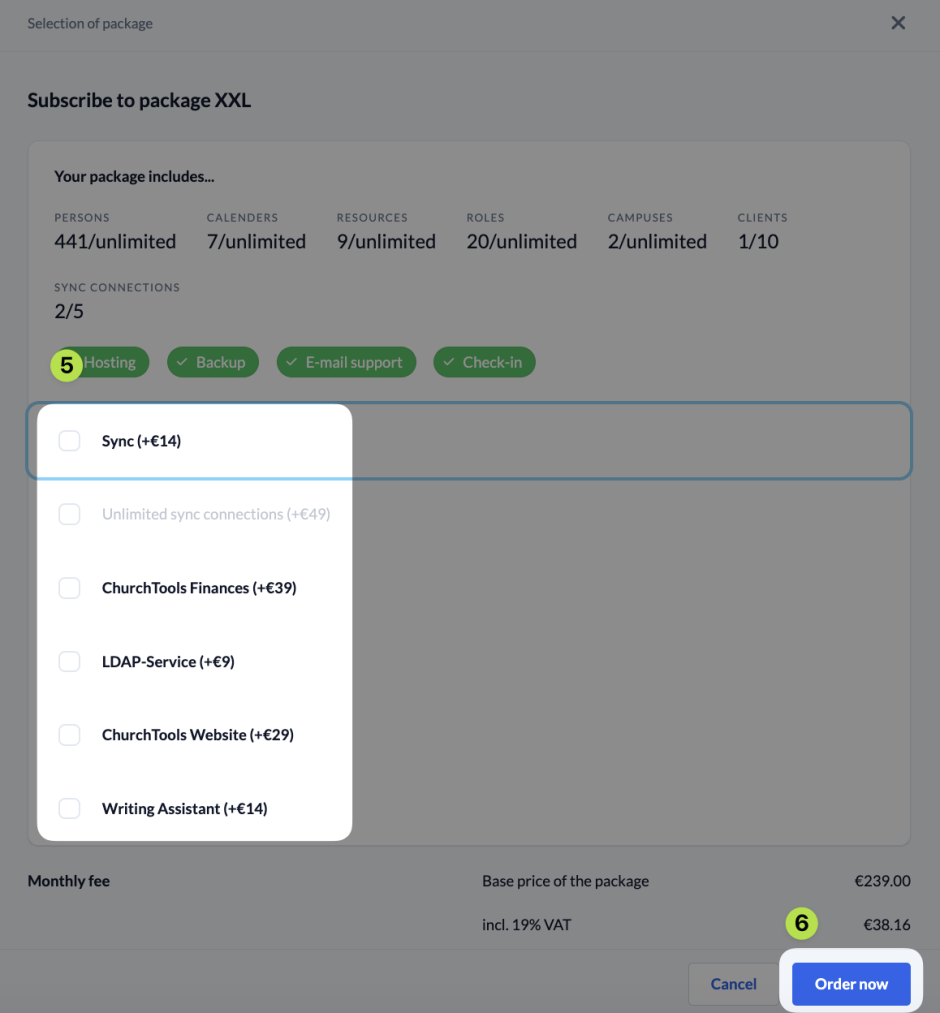
4. Summary and order #
In this last step you will see a summary of your order and the associated costs. After you have accepted our terms and conditions, you can complete your order.
