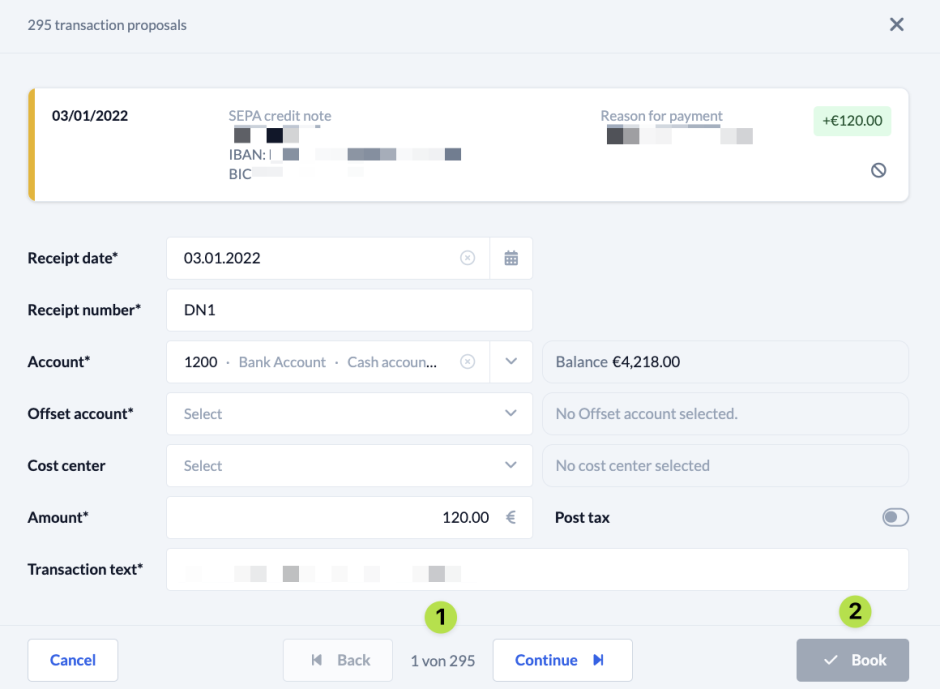If you don’t want to enter your transactions manually, ChurchTools offers you two ways to import your transactions and make your work faster and easier.
Option 1: Import transactions from a CSV file #
You have the option of preparing your transactions in a CSV file and then importing them into ChurchTools. An import template can be found here.
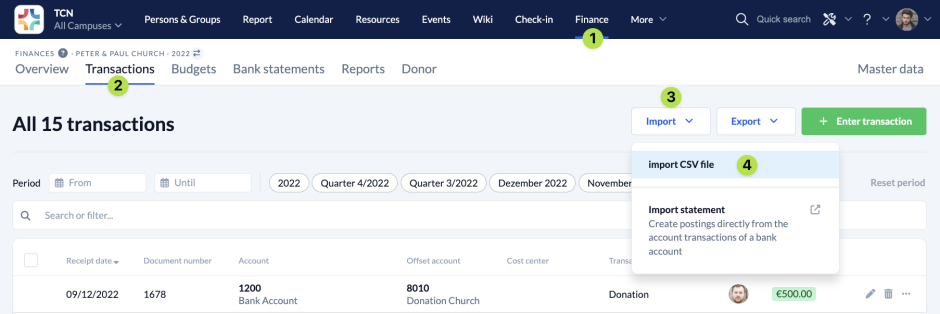
Option 2: Import bank statement #
1. Import statement #
It is probably most helpful to import your transactions directly from a bank statement. All you need is a bank statement in the MT940 format, which you can usually download from your bank’s online banking service.
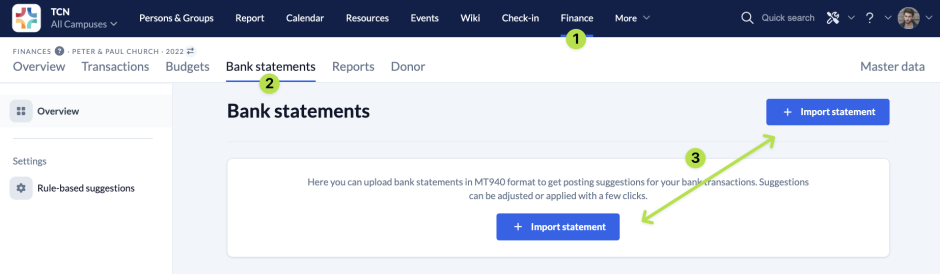
In the subsequent dialogue window you name (1) the bank statement that is to be imported, select the account (2) to which it belongs and define how the document numbers (3) are to be assigned. You can either assign the document numbers manually, specify a user-defined scheme or have the system continue automatically from the document number of the last existing transaction of the selected account.
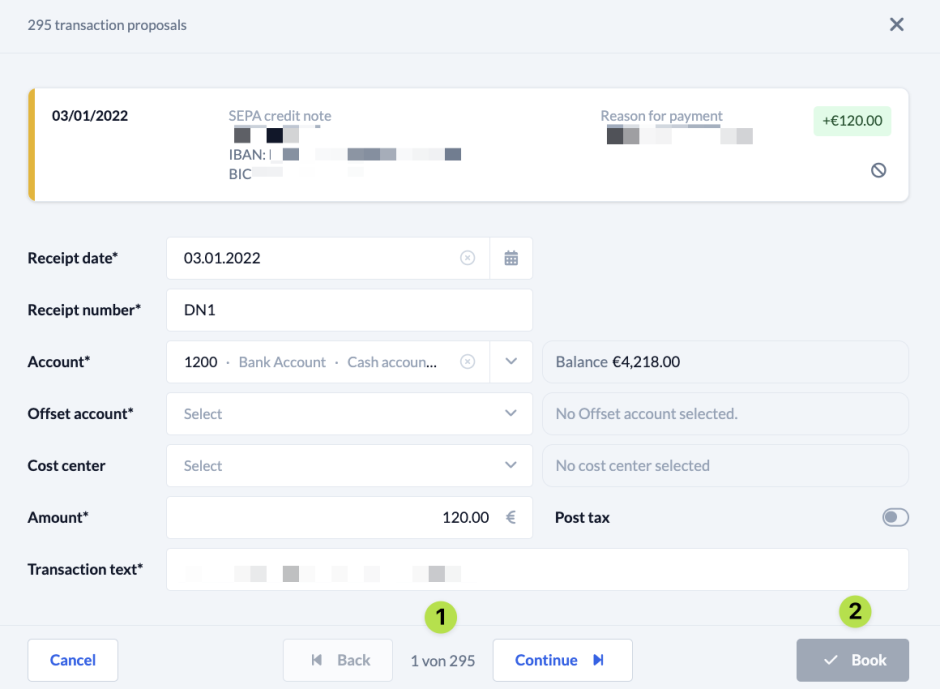
2. Enter transactions #
Once you have imported the bank statement, all the transactions it contains are displayed and you can enter them directly, based on the suggestions made by ChurchTools (recognisable by the purple text) (1). If you hover over a suggestion, you will also see how accurately ChurchTools was able to calculate the suggestion.
The Recalculate Suggestions (4) button updates the ChurchTools booking suggestions based on the most recent data available.
If you have created purposes in the Master data, you can apply them with one click (3) and the information stored in the purpose will be filled in.
You can of course also edit the individual transactions manually (2) before you book them. To do this, simply click in one of the marked fields to open the booking mask.
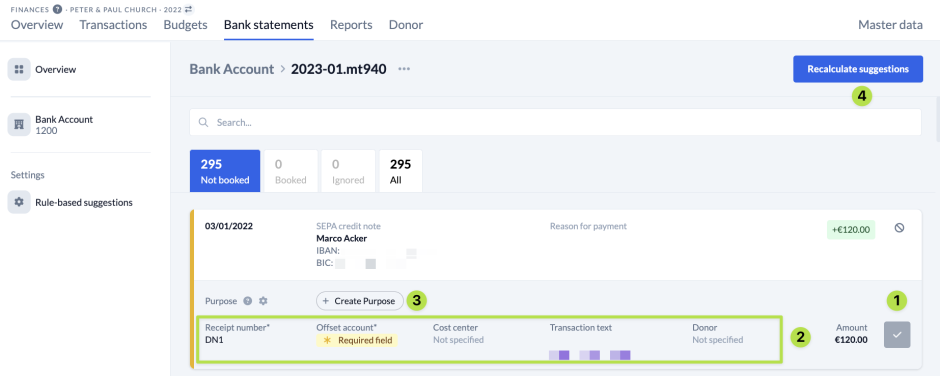
When editing a transaction manually, all the fields in the expert view are available to you. Some fields are pre-filled based on ChurchTools’ suggestions, but you can edit all fields, empty and pre-filled. For a better understanding of the booking mask, it is best to read our explanation of the expert view.
Once you have entered all the information, you can either jump to the next or previous transaction (1) or book the transaction (2).