An event is basically an extended appointment entry. Not only the time and location are stored as information, but also staff schedules, duty rosters, etc.
Tutorial – Setting up the Events module #
Overview of the module #
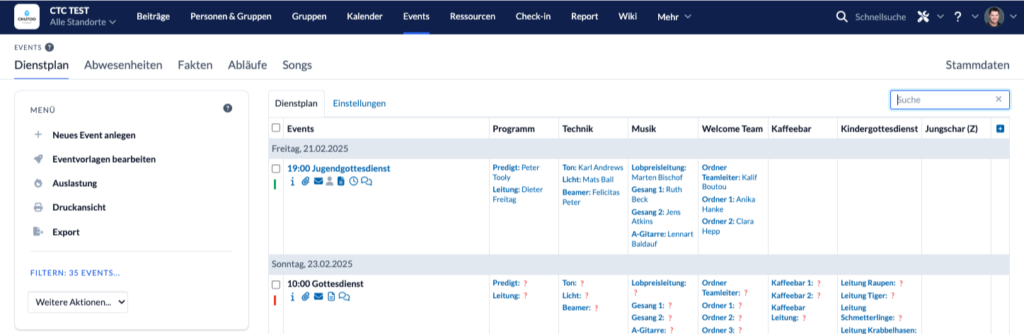
Duty roster #
Before you create your first event, you should first go to the master data at the top right and select Service categories and services in the top right-hand corner.
- The duty categories are displayed in columns in the duty roster (e.g. music). These duty categories are created in the master data at the top right.
- The services are specific tasks within this service group (e.g. the various instruments). Individual services can also be stored in the master data.
Create event #
Now the Create an event (top left on “Create new event”). There are two options here:
- The event is created in the calendar module.
As soon as an appointment is created in the calendar and an event template is also activated, the calendar entry also appears under the events.- Advantage: You can immediately select resources here – which room is required, which technical equipment, etc.
- Disadvantage: The employee requirements can only be selected here using a template. If you have created a solid template, this is not a problem.
- You create the event directly in the Events module.
The event is then also transferred to the calendar.- Advantage: You can enter an exact requirement of employees for this event, not just use a default. You can enter several event admins to keep an eye on the event.
- Disadvantage: No resources can be booked for the event.
When you create the event, you naturally enter the standard information: Time, location, duration, repetition, etc.
Once the event has been created, you can now fill the events with life: Assign employees, add agendas , etc.
Absences #
It is extremely helpful for duty scheduling if every employee has entered their absences. Everyone can enter for themselves when they are on vacation, for example. With certain rights, it is also possible to enter absences for other employees about which you have been informed verbally, for example.
The advantages are:
- Absent persons are not included in the automatic scheduling of persons (by magic wand).
- For manual scheduling: if a leader wants to enter an absent person manually, they will receive a message and a warning.
Absences can be displayed both in the event module and in the calendar.
A more detailed explanation can be found here.
Facts #
The facts allow you to enter figures for various events. Many congregations enter service attendance (adults, children), collections, first-time visitors, etc. here.
In Events > Master data > Facts, you can define the categories which information should be documented:
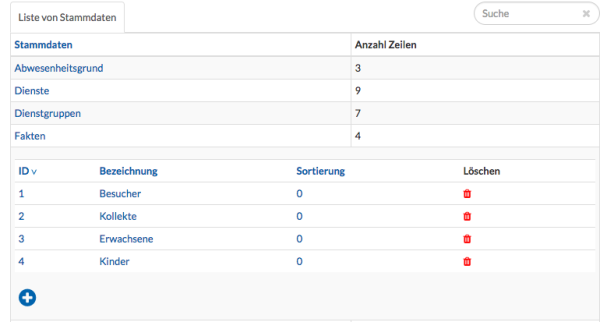
The figures for the categories can then be entered under Facts:

On the left-hand side of the menu, you have the option of exporting facts or displaying them as a report.
Agenda #
In order to manage an event such as a church service, it is important that the people involved know the process. ChurchTools also offers optimal support for this. You can find out how to set up agendas on our Agenda.
There is a live agenda for the Agenda, in which Agenda can be followed live from several devices simultaneously during the event.
Songs #
In a Agenda you can add people from the integrated services to the individual positions and of course also schedule songs to be sung.
In our help for the songs you can find more information on how to attach files to a song and even set it up for export to Songbeamer and others. Since many of you use CCLI and therefore regularly register the sung songs to CCLI, we have added CCLI Auto-Reporting with v3.92.
Settings #
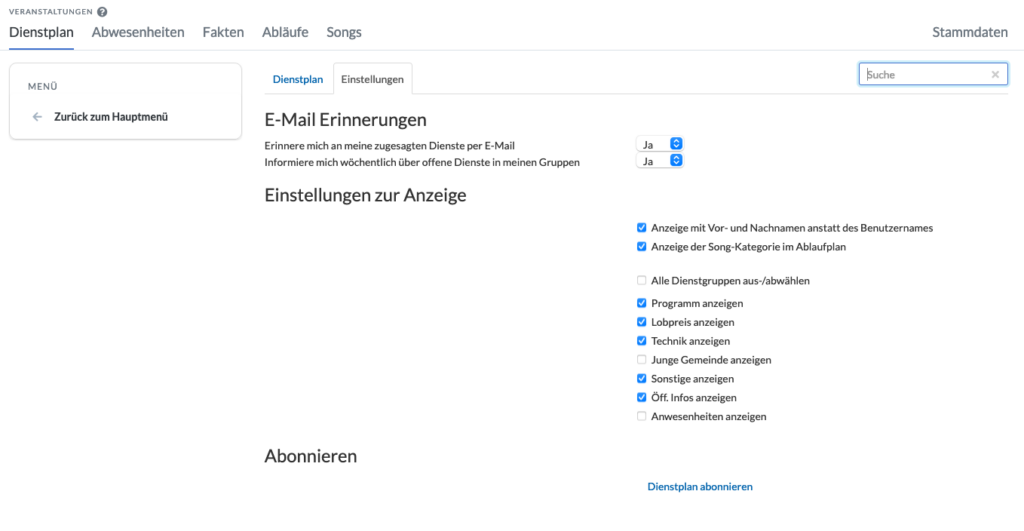
Activate e-mails: Reminders for services and “News on duty” #
Every employee or event manager can activate/deactivate their automatic e-mail reminders themselves here. The following options are available here:
Remind me of my promised services by e-mail
Do I want to be regularly informed about my own services or not?
Inform me weekly about open services in my Groups
An employee/manager who schedules shifts may wish to be informed if a shift is not occupied or if someone has canceled or swapped. This “News on duty” e-mail can be activated here.
Display settings #
The display of the duty overview can be adjusted to your own preferences in the settings. (This can also be done directly in the duty roster).
Subscribe #
At the bottom you can subscribe to your duty roster via iCal and integrate it into your personal calendar (e.g. Google calendar). This gives you a simple overview and you can be reminded directly of upcoming services.
