In this article you will learn in 5 steps how to configure your connection to an external system from creating the first job to running it.
1. Create job #
If you have connected another system, you create jobs for this connection, which you configure so that only those persons or transactions with the properties you have selected (e.g. first name/last name, age, …) are synchronised.
In a job you define by
- selecting actions (e.g. person import),
- filtering (e.g. pastors) and
- selecting properties (e.g. first and last name),
what exactly is to be synchronised.
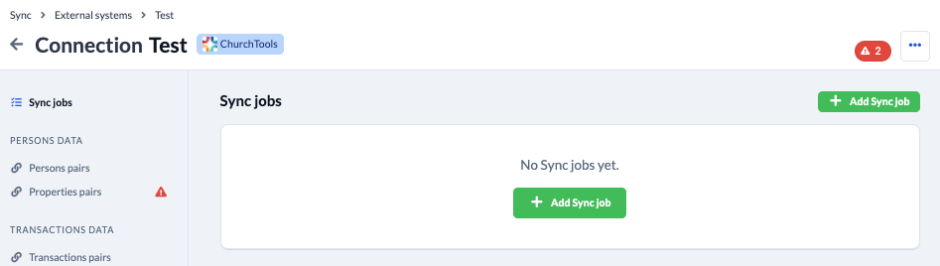
2. Select actions #
With the actions, you determine what exactly should happen when a job is carried out. You can combine actions with each other or synchronise different persons/transactions and their properties through several jobs.
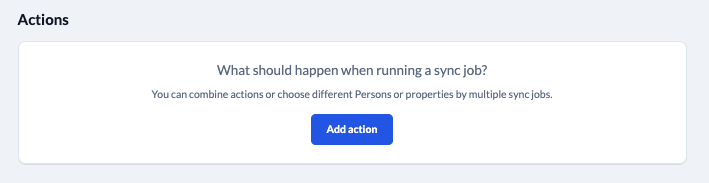
What the individual actions cause is explained to you in detail when you make your selection.
3. Limit the group of persons or transactions #
For each job, you determine individually which persons or transactions are to be included in the synchronisation. By default, these are all persons/transactions on both sides. Here you can limit the group of persons/transactions according to the conditions you have set.
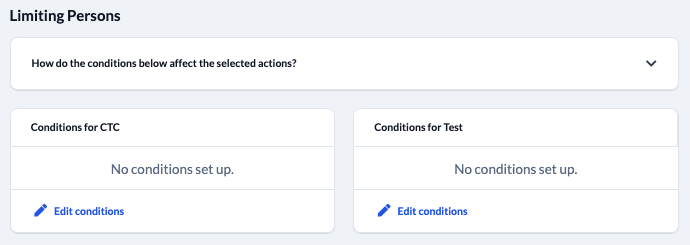
4. Select the properties of the persons or transactions #
You assign all properties of both systems to each other and then determine which properties of the selected persons or transactions are to be synchronised.

5. First simulate, then execute #

We strongly advise you to always run a simulation first when creating a new job. Afterwards you will get a detailed protocol of what would have happened if the job had actually been executed. To do this, click on Simulate.
If you notice unwanted actions here, then adjust the configuration of your job and simulate again. Repeat this until you are satisfied with the “What would have happened?”-result without actually changing any data in your ChurchTools-installation.
When you are satisfied with the result, click on Execute and the actions will be executed as you last simulated them.
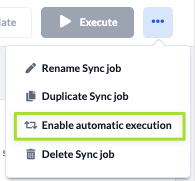
If you want to execute a job regularly, e.g. to keep two databases up to date, then click on Enable automatic execution in the … – menu. This job is then executed once a day between 0 and 4 o’clock in the morning.
Status #
Your job is now completely configured. If there are still errors in the settings, you will be informed of this in the status column on the right of the module. If everything is OK, it says Ready for execution in green.

