You can add taxes and tax types in the master data of the finance module in ChurchTools and thus enter your transactions with the corresponding tax.
To do this, first add all the required tax types and then the corresponding taxes.
1. Add tax type #
To add a new tax type, navigate to the Master data (2) in the Finance module (1) and select Tax types (3).
By default, the tax types Sales tax and Input tax are already added here.
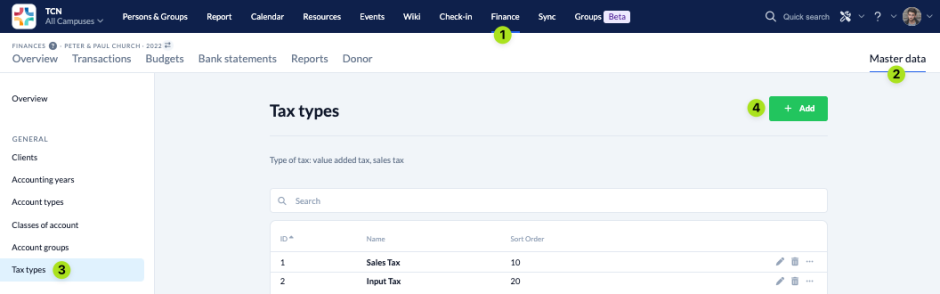
If you need more tax types, you can create them by clicking on Add (4).
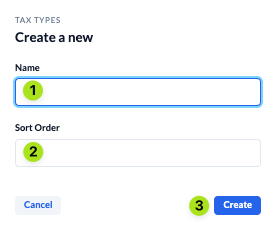
You name (1) your new tax type and specify where it should be sorted (2) before you add (3) it.
2. Add taxes #
When you have added all the tax types you need, navigate to Taxes (3) in the Master Data (2).
Here you will also find taxes that have already been added by default.
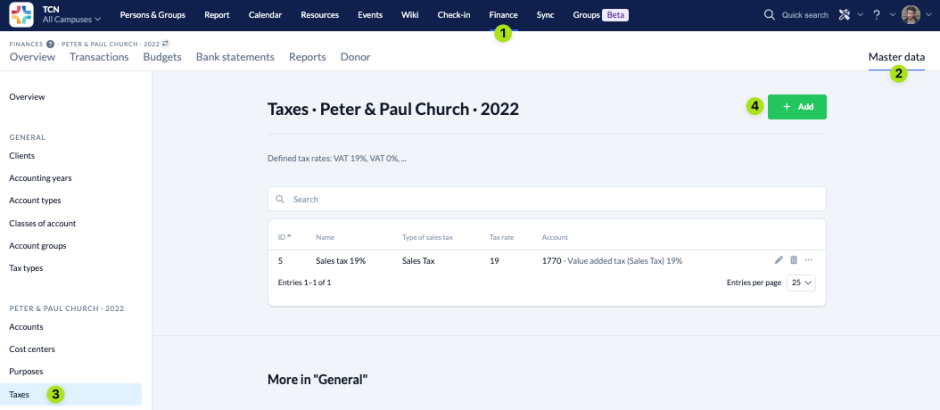
With a click on Add (4) you can create further taxes.
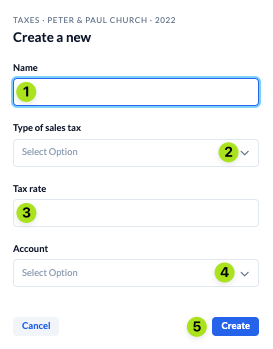
You name (1) the tax and select to which tax type (2) it belongs. Then you enter the tax rate (3) in % and select the account (4) to which this tax is to be allocated.
With a click on Add (5) you have created a new tax, which you can use when entering a transaction.
How to enter a tax transaction is explained on our page about the expert view of the booking mask.

