Here we explain the concept behind simulating a user, what you can use simulating for and why it is limited.
The concept #
With simulating a user, you see your ChurchTools exactly as that user does when he/she logs in. So you can view ChurchTools through “the eyes” of that person and act as it. At the beginning of the simulation, it is logged that you are simulating the user. All actions during the simulation are logged under the user account of the simulated person. This looks like this in the log, for example:
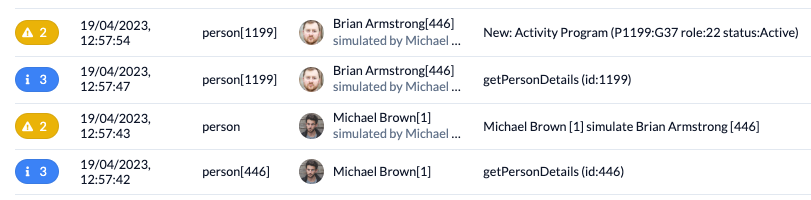
What can you use simulation for? #
Simulating is often useful to find misconfigurations or to check assigned permissions. You see and do what the user would see or do and can make changes if necessary. So before the user, who wants to do his actual work, cannot do or see something, you as an administrator can find out and fix it beforehand. And you can better understand when a user reports that something is not working the way he or she needs it to and then fix it.
Restrictions on simulation #
In ChurchTools, only certain users with the global permission Simulate persons, change password and block access (simulate persons) can simulate other users. This means that you can effectively restrict the group of people who can use the simulation.
For reasons of data security, simulating is also generally restricted for all authorised users:
- In a simulation, you cannot call up the login token of the simulated user.
- You cannot access the chat of a simulated user via the simulation.
- And you cannot change the user’s password in the simulation.
There are also cases where the simulation is not possible for other reasons. You can find an explanation here.

