The homepage is your personal ChurchTools summary. You can access it by clicking on your church name at the top left.
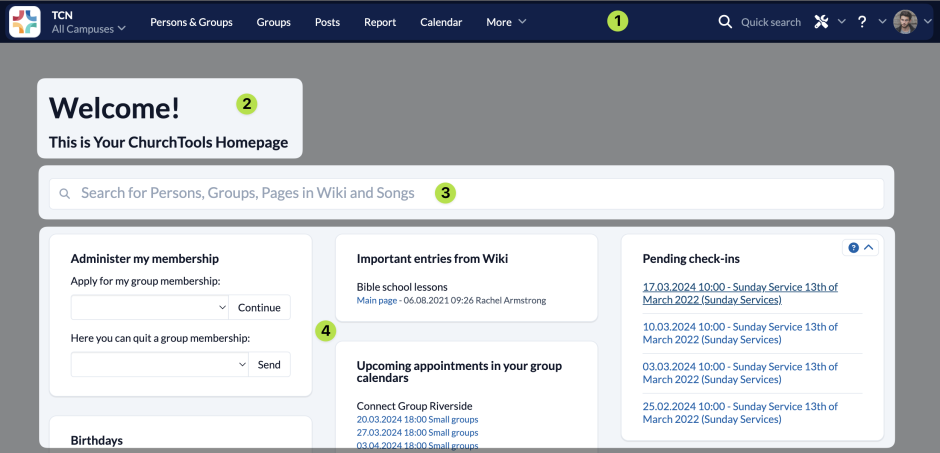
(1) Blue menu bar #
The menu bar at the top of the screen always remains the same and you will always see it, no matter where you are in ChurchTools.
We have listed the functions in the menu bar for you here.
(2) Welcome message #
You can personalize the welcome message on the homepage so that it fits your church perfectly. You can find this function in the System settings.
(3) Search #
On the homepage itself you will also find a large search field that you can use to quickly navigate to where you want to go.
(4) Widgets #
In addition, the most current and important information is clearly displayed in various widgets. For example, birthdays, upcoming appointments, outstanding requests to your service group, next services, the line-up for upcoming events, absences of your team members, news in ChurchTools, important entries in the wiki, … .
Exactly what information is displayed here depends on what you see and do in the individual modules (i.e. your permissions and security levels) and what the administration team of your church has set for your ChurchTools.
To set up your homepage individually for you, you can move the widgets to different positions on the page or collapse them if the information is not so relevant to you that you need to see it at a glance.
Move and collapse widgets #
The widgets on the homepage are arranged in three columns.
To move a widget, click on it with the mouse, hold it and drag it to the column in which you want it to appear. It is automatically sorted at the bottom of the column. Then drag it to the position you want.
To collapse, move the mouse over the widget and click on the small arrow that appears in the top right-hand corner of the widget.
Birthdays and anniversaries #
In addition to yesterday’s, today’s and tomorrow’s birthdays, the wedding anniversaries are also displayed here every 5 years for the wedding dates saved.
Registration and deregistration of open groups #
Group leaders can specify that their group is an “open group”. You can register for these open groups directly via this widget, e.g. for a men’s breakfast, a small group or a seminar. You are then either registered directly or the group leader is informed of your registration, depending on what the leader has saved in the settings.
Tasks, requests and appointments #
As a leader or team member, you have certain tasks and appointments that you should keep track of. These are displayed in the corresponding widgets.
Here is a selection of possible widgets:
- Your open service requests: Here you can confirm or reject your service requests directly or swap the service.
- Open check-ins: You can use this widget to directly edit the last meeting of your group.
- Tasks in People & Groups: The widget informs you when something needs to be done in your area of responsibility, concerning a person or a group.
- Absences for the next 14 days: Absent team members from your groups are listed here so that you are aware of when someone is not available.
- Current bookings: If you are responsible for room bookings, you will be informed about requests and bookings here and can process them directly.
- Your next appointments: Appointments that affect you personally are displayed here.
News/important entries in Wiki #
Current changes in the documents are displayed to you as the responsible member.
ChurchTools News #
Your direct link to our ChurchTools Blog, where you can read about the latest news, experience reports and tips & tricks relating to ChurchTools.

