Some users more or less unintentionally block (ignore) the ChurchTools bot in the Web-Chat. However, this bot absolutely necessary for linking the chat to ChurchTools. You can find out how the user can unblock the bot here.
1. Open up Web-chat #
Navigate via your profile picture (1) at the top right via Chat (2) to Webchat (3).
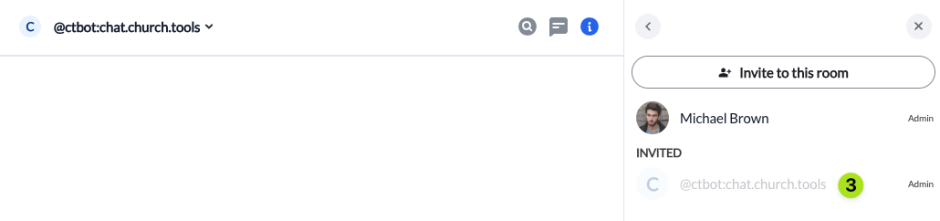
2. Open chat with “ChurchTools Bot” #
Click on the + (1) next to Home and Start a new chat (2). Type @ctbot:chat.church.tools (3) into the search bar and start a chat with the ChurchTools Bot via Go (4).
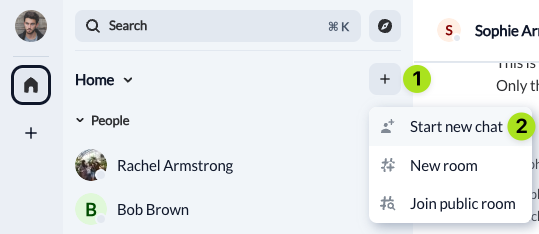
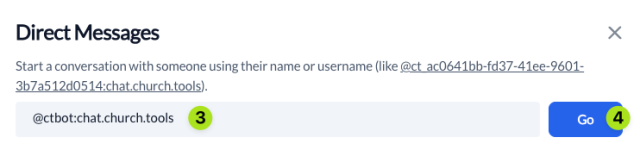
Now the chat opens with “ChurchTools Bot”.
3. Unblock #
In this window, click on the (i) (1) at the top right, then on People (2) and select @ctbot:chat.church.tools (3).

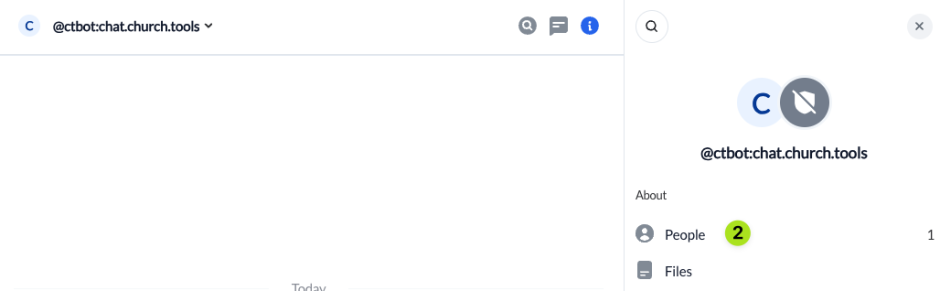
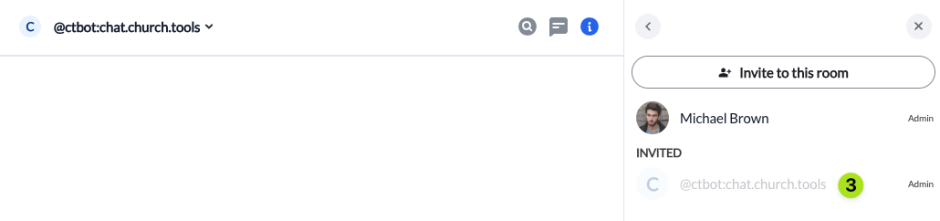
Here you click on Unignore.
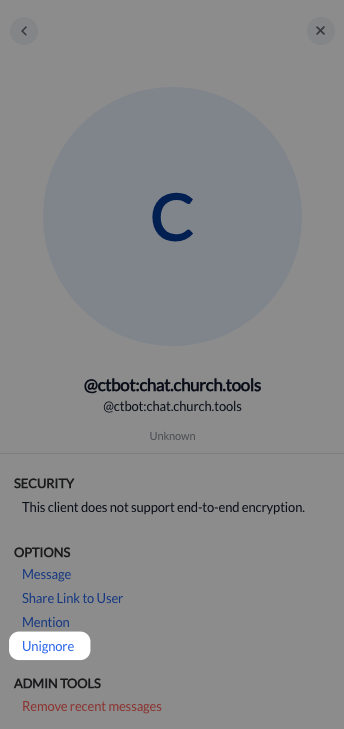
4. Reactivate chats and perform scheduled tasks #
Then deactivate and reactivate the group- or event-chat in ChurchTools and execute the “Scheduled tasks” via the tool icon in the top right-hand corner of the menu bar.

