You must register songs that have been played at events with CCLI. To make this process easier for you, ChurchTools offers you an automatic reporting function. This means you no longer have to manually register songs played at events, but can have them automatically transferred to CCLI.
Once the function has been activated, songs scheduled in the Agenda are automatically reported to CCLI 7 days after the event. This gives you enough time to correct spontaneous changes to the agenda after the event.
Activate CCLI® Auto-Reporting #
You can activate the function either directly in the Songs tab in your Events module or in the system settings.
Activate in the Events module #
Under Songs > CCLI® Auto-Reporting you can activate Auto-Reporting for your installation with one click.

Activate in the system settings #
You can also activate the function under Integrations (1) > CCLI® (2) > Auto-Reporting from CCLI SongSelect (3).

FAQ #
Is every event really reported with an agenda? #
We currently report ALL songs from ALL agendas, always 7 days after the event date.
There is no such thing as over-reporting. It does not matter for the license or the distribution of royalties to the artists whether you played the song in a church service with 1000 visitors or in a Bible study with 10 people.
What “triggers” the transfer? The date of the event? #
Every night, ChurchTools checks whether there are any events that took place 7 days ago. The songs entered in exactly these agendas are reported.
How is it ensured that there are no duplicate reports? #
Each event is only reported once. This means that if you were to move an event that has already been reported to the future, it would still not be reported again. The reported events are listed in ChurchTools under the songs in the CCLI® Auto-Reporting tab.
What’s it like in the transition period? Is the last Sunday already auto-reported? Or only the next one? #
From the moment you activate the auto-report, the events that took place exactly 7 days ago will be reported. If you activate it today (Tuesday), the events from last Tuesday will be reported. Next Sunday, the past Sunday will be reported.
Do I see the “Auto-Reports” normally in my CCLI history? #
You can see the auto-reports in ChurchTools under the songs in the CCLI® Auto-Reporting tab.
You can now also find an overview of the songs reported via auto-reporting at https://reporting.ccli.com:
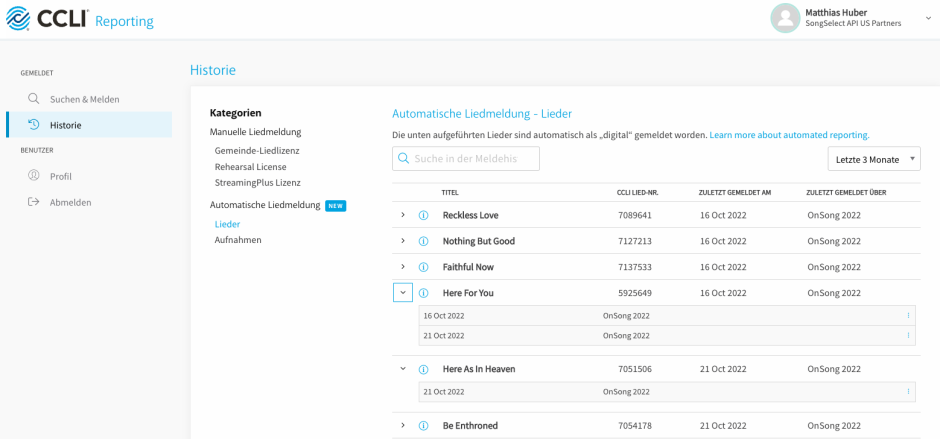
What about “manual corrections”? Can I subsequently report or withdraw reports? #
After the event, you still have 7 days to adjust the Agenda until the event is reported.
After the auto-reporting has been carried out, changes to the Agenda no longer have any effect. You can continue to report individual songs manually on the CCLI reporting page.
Does CCLI have a simplified license model for auto-reporting? #
ChurchTools always reports the songs as “digital” (digital use).
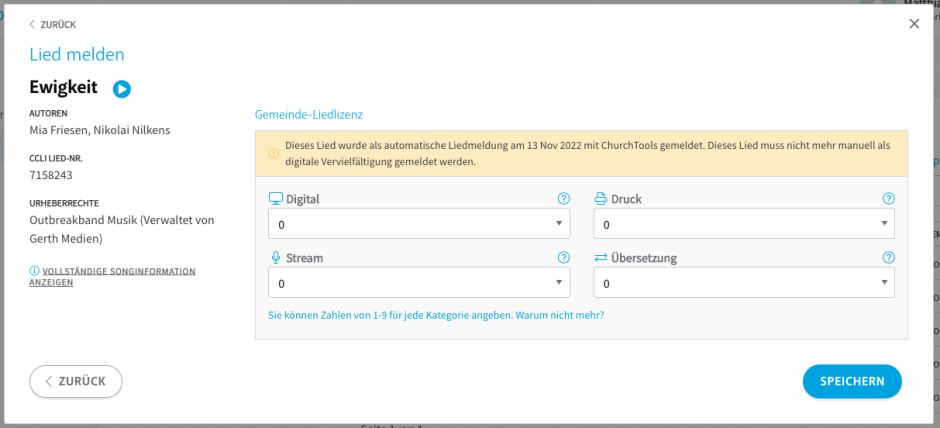
How do I use auto-reporting if my congregation manages multiple campuses in ChurchTools? #
You can only link your ChurchTools to one CCLI account at a time. This means that you normally have to book a separate, location-specific license for each campus of your church at CCLI.
To enable CCLI® Auto-Reporting for churches with multiple campuses, we have made an agreement with CCLI® Germany: If your church manages up to 3 campuses in ChurchTools and you use Auto-Reporting, then you may report all songs via the license of the main campus.
Apart from activating the integration and auto-reporting, you do not need to take any further steps.

