1. Open calendar module #

2. Create new appointment #
You can open up the window for creating a new appointment for clicking on the +-icon (a) or directly selecting the day (b) on which you want to create the new appointment.
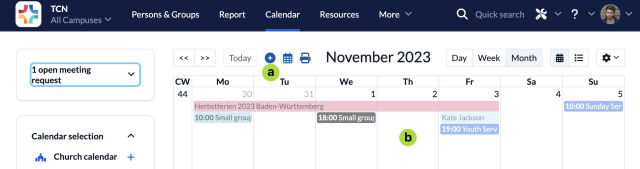
3. Enter appointment information #
- (1) Choose the calendar in which you want to create the appointment
- (2) Name your appointment
- (3) Set a subtitle (optional)
- (4) Selecting this option determines whether the appointment is visible in a public calendar for persons who are not logged in
- (5) Set your appointment to last the whole day
- (6) Choose the start and end time of your appointment
- (7) You can select if your appointment is a recurring one
- (8) Set an optional description by writing one yourself or using the writing assistant
- (9) Enter a link if necessary, i.e. for video calls or additional information on other websites
- (10) If you are creating the appointment by order of another user you can select that person here
- (11) Add the location (address) of the meeting point
- (12) Upload an image that will be displayed in the calendar entry
- (13) Select if the creator shall be informed (only applies if you’re making changes to an already existing appointment)
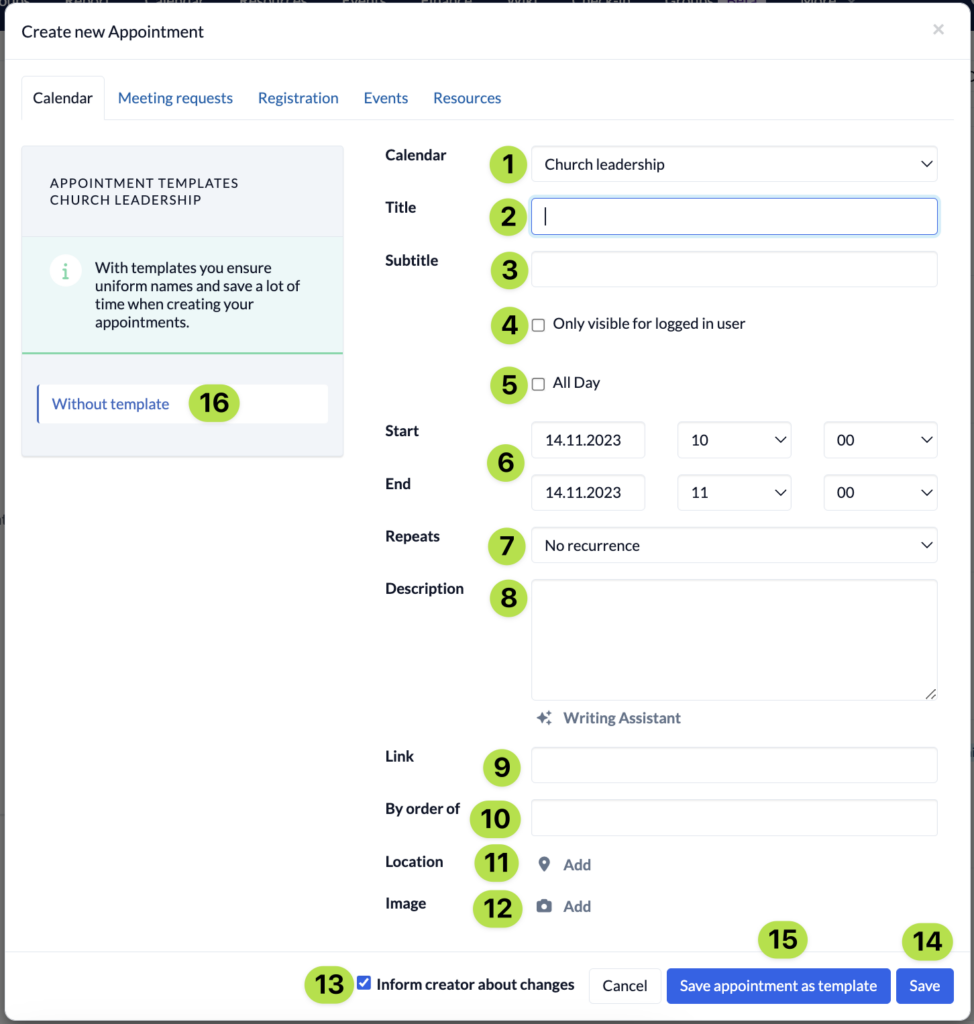
Once you’ve filled in all the necessary information you can either save (14) your appointment or save it as template (15) that you can use later on (16) when creating similar appointments.

