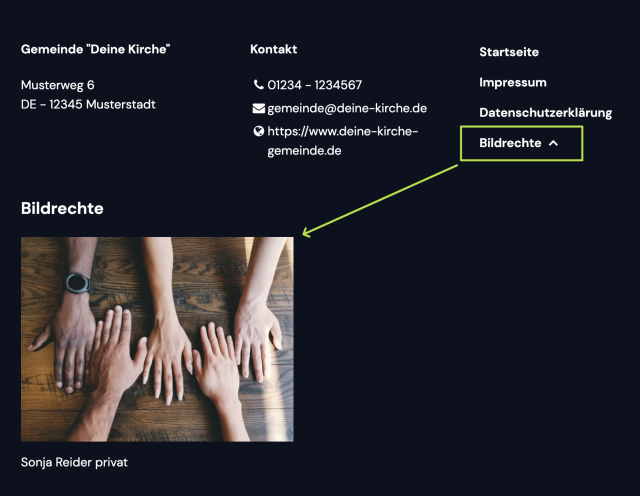1. Open files #
Open up the item Assets in the left menu bar under CONTENT.
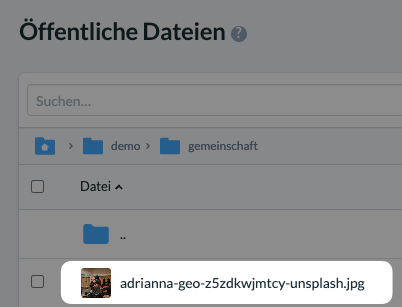
2. Open image #
From the list, open the image for which you want to save the image rights. In our example, the image is in the community (gemeinschaft) folder. You can open it either by clicking on the file name or via Edit (Bearbeiten) in the 3-dot menu at the end of the line.
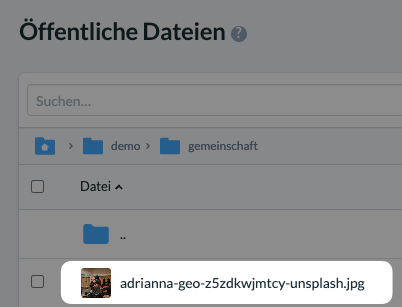
3. Save image rights #
Here you enter a text and link to the image rights of the image and save your entry.
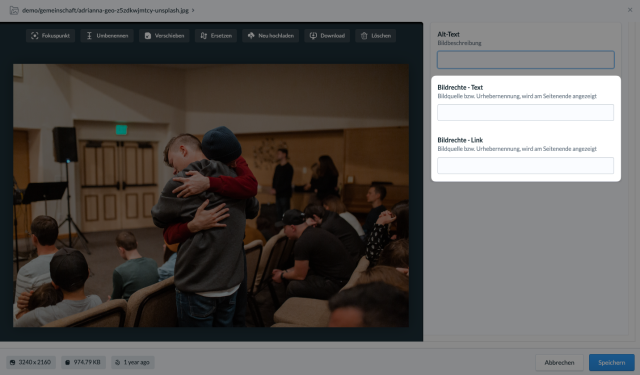
4. Image rights in the footer #
Both pieces of information are automatically displayed in the footer of all pages on which the image is displayed. Here the visitor of the page clicks on Image rights (Bildrechte) and the image rights for all images used on the page can be viewed.