With a public profile you can present your church and its campuses in the ChurchTools Finder and in the ChurchTools App. This way you can encourage more people to come to your church and make it easier for persons with a ChurchTools account to log in.
1. Go to the Public Relations section. #
You will find the section Public Relations (2) via the Manage menu (1) in the upper blue menu bar:

2. Create your Church profile and Location profiles #
Under Public profiles (1) you can enter a lot of different information for your Church profile and for other Location profiles: about you as a church, about your events and about what is important to you and what makes you special.
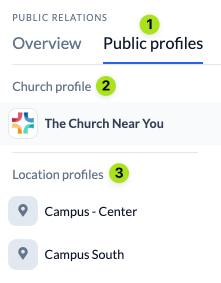
(2) Here you have the possibility to store and publish your Church profile. If church information is already stored in the Admin Settings, it will be transferred to the Public Relations. If you change something, these changes will be adopted again. This works both ways.
(3) If your church has several locations, you can also store individual Location profiles and publish them individually.
Adjusting the URL of your profile #
The URL of your profile is automatically suggested as ‘find.church.tools/example-church’.
If you want to use a different URL, you can edit it here. Only lower case letters from a-z, numbers and hyphens are allowed, do not use special characters or spaces. If the URL you enter is already in use, you will receive a corresponding message.
Set appearance #
This is where you enter the name and logo of your church. Both will be used for public relations as well as for your ChurchTools. You can also add a cover picture for display in the Finder and in the app.
Enter address #
The address details you enter here will be displayed on a map in the ChurchTools Finder so that people can search for churches near them, in their holiday destination or in their new town and find you.
Enabling to get in touch with you #
Arriving in a church depends largely on how quickly someone can make contact to start a journey into the church community. Here you can indicate the most direct way for persons to find information about you and/or the easiest way to contact you.
Formulate a short introduction #
Who are you exactly? Describe yourselves in 800 characters.
Announce denomination and affiliation to an association or similar. #
Here you can state whether your church belongs to a particular denomination and an association of churches. If your confederation, association etc. is missing from our selection list, please feel free to send an e-mail to our Support.
Submit social media links #
You can also be found on Facebook, WhatsApp, Instagram or other channels? Enter the direct links to your social media presences here. Of course, you can sort the list according to your preferences.
Select tags that describe your church well #
Select up to 3 appropriate keywords that describe your church well and help people to find a church that suits them.
Point out regular services and make registration easy #
Here you have the opportunity to point out your regular church services and link directly to the appropriate group homepage, so that registration is even easier for your visitors.
Create a gallery of pictures that show who you are #
You can add up to 8 pictures to the gallery to show who you are and what’s going on.
Add group homepages and introduce persons belonging to your church #
Here you can link other group homepages for easy registration to events. You also have the option of introducing individual persons in your church, e.g. the church leadership or persons who specifically look after new visitors. This way, people immediately know who they can contact and have already seen some of the first faces.

