The start page is the most important part of your website. It is the first thing people who visit the website will see.
Your start page should give a brief overview of your church’s life and include important information such as the time and place of services. The start page behaves like any other page. However, you cannot delete it.
ChurchTools Website is set up for you with a preset start page. The default settings are designed to give you a good first overview of your church. Below we explain how you can create a start page for your church based on our preset start page.
Customise the start page for your church #
Log in to the admin area of your website #
You have two ways to log into the admin area of your ChurchTools Website.
One is that when you launched your website you received an email with two links. One will take you to the website and the other will take you directly to the admin area. If you follow this link, you can proceed directly to the next point.
Secondly, you open your new ChurchTools website in the Public Relations section of your ChurchTools installation under ChurchTools Website. There you will see this screen:
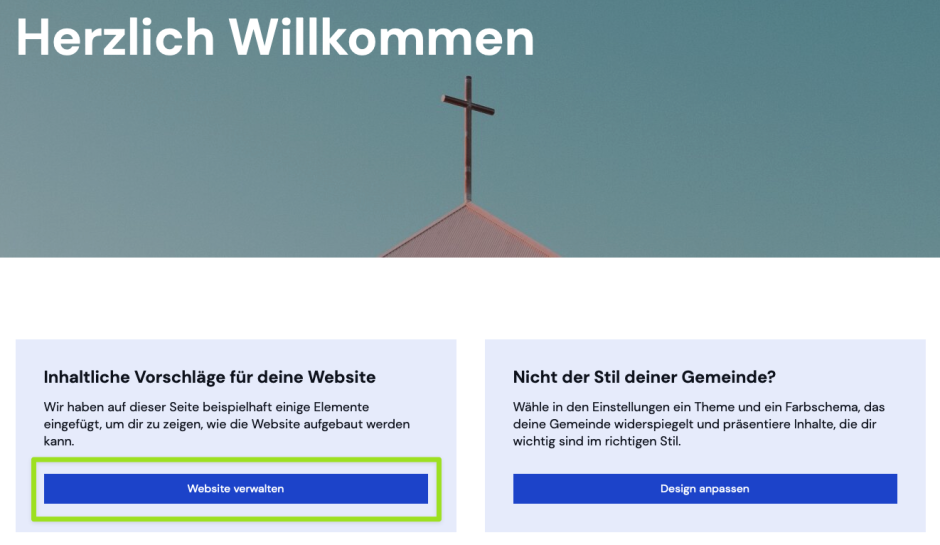
Click on the button Manage website (Website verwalten) to log in directly to the admin area of your website:
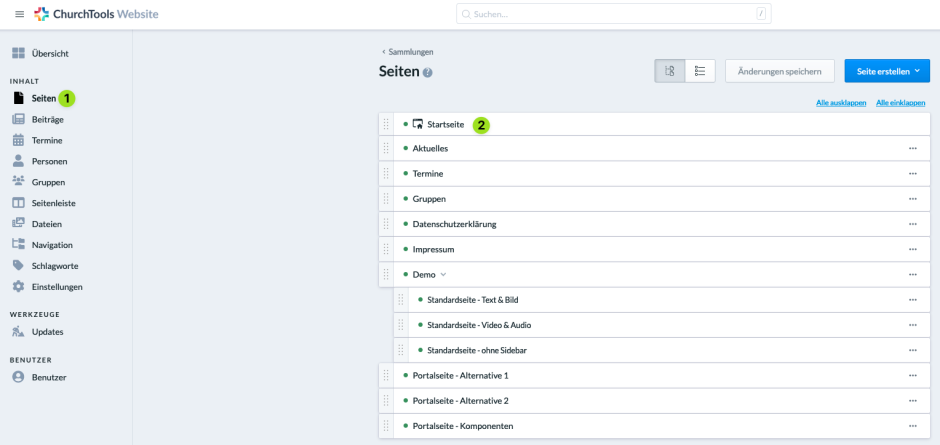
Edit preset start page #
Then access the settings for the start page via Pages (1) > Start page (Startseite) (2). In the tab Page content (Seiteninhalt) you can edit your start page.
Now scroll down to the default teaser element “Who we are (Wer wir sind)”:
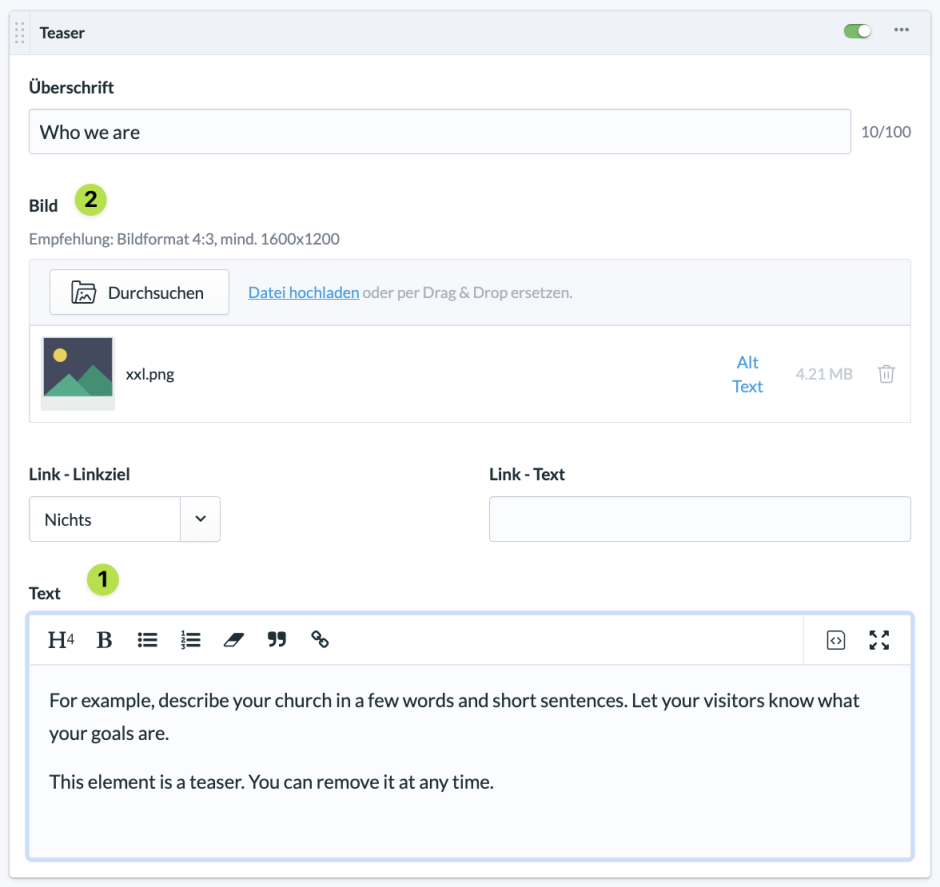
Here you enter a short description of your church congregation (1). In addition, you can change the image by clicking on “Upload file (Datei hochladen)” (2).
Next, scroll down to the element with the heading “Regular services (Regelmäßige Gottesdienste)” and adapt it to your church.
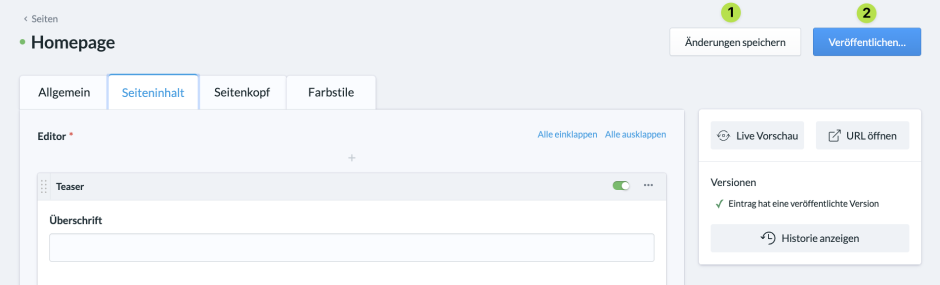
When you have finished and everything is right for you, click on Save changes (Änderungen speichern) (1) and Publish (Veröffentlichen) (2).
Set up automatic data import #
Now set up which data from ChurchTools should automatically appear on your ChurchTools website.
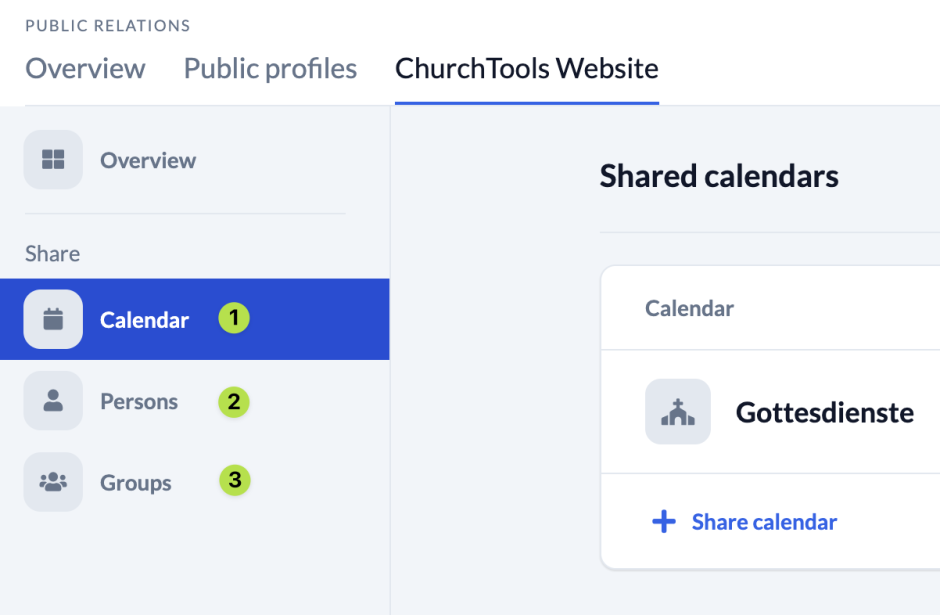
To do this, switch back to Public Relations > ChurchTools Website in your ChurchTools installation. Under Share you select the calendar (1) and persons (2) whose dates should appear on the website. Under Groups (3) you will see an overview of all published groups.
You can find out exactly how to do this here.
Next steps #
Importing data to the ChurchTools website can take a while. Since the start page works like a normal page, read the article How to create and edit a page? in the meantime and click through the various hints on the start page.
When you have looked at everything, go back to the settings of the start page and remove everything you no longer want on the start page and add new elements if you like.

