Many different people are active in a church and help shape the life of the church with different responsibilities. In order to organise the cooperation well, ChurchTools offers you groups in which you can bring people together and help them network. In larger churches it makes sense if several groups from the same area are led by division leaders, who give direction with their leadership and take care of the leaders entrusted to them.
To make it easier for division leaders to work with their co-workers who lead different subordinate groups and to provide them with the data and functions in ChurchTools they need to carry out the ministry for their division, you can bring them together with their co-workers in a group called Division Leadership and subordinate their groups to this group. For example, it can look like this for the Connect Groups:
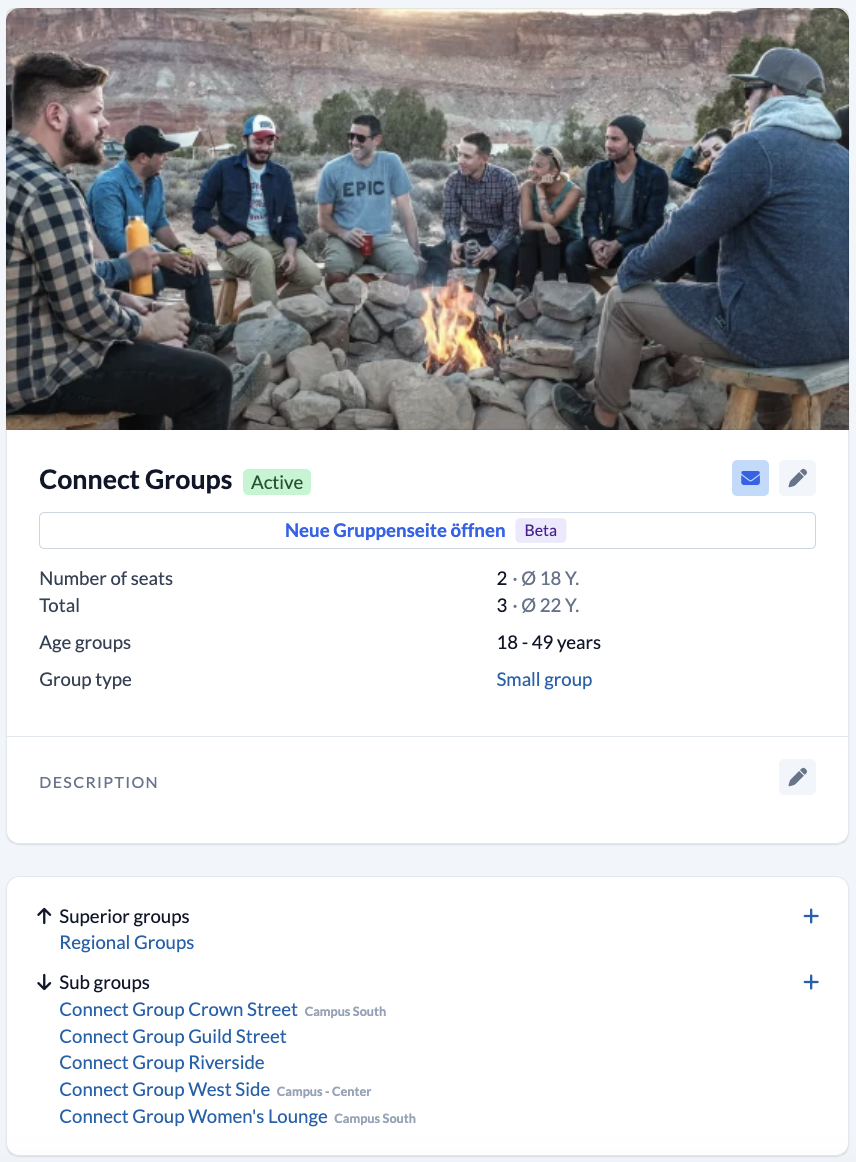
Depending on the tasks of the division leader or one of the staff members for the worship service in their division, you also have the possibility to give them group-internal permissions for the subordinate groups of the staff members (worship leadership, coffee bar, children’s church…), so that e.g. their group members can be seen or contacted without being a group member themselves.
To implement this for your ChurchTools, you first create a group Area leadership (e.g. Area of worship) and then authorize the group members depending on their roles. How many permissions you actually give to the roles of the group members depends entirely on whether a broad or narrow permissions management is more suitable for your church. We provide you with a basis for this decision in the article Open or restricted permissions management – what suits us?.
1. Create group and define settings #
In the module Persons & Groups you create a new group with the name Worship Division.
- As group type you select the type to which the subordinate groups belong.
- Set the group status to Active. Meaning that the assigned permissions are immediately active for the group members.
- After creating the group, select the visibility Restricted in the group settings, so that only authorized persons with a ChurchTools user account can see the group. Alternatively, you can of course set the group status to Internal so that all your users can see this group.
2. Set Group Hierarchy #
Below the group details on the left side of the group overview you can select superior and subordinate groups to define the hierarchy of the groups. The overview of this hierarchy also allows you to quickly navigate between groups.
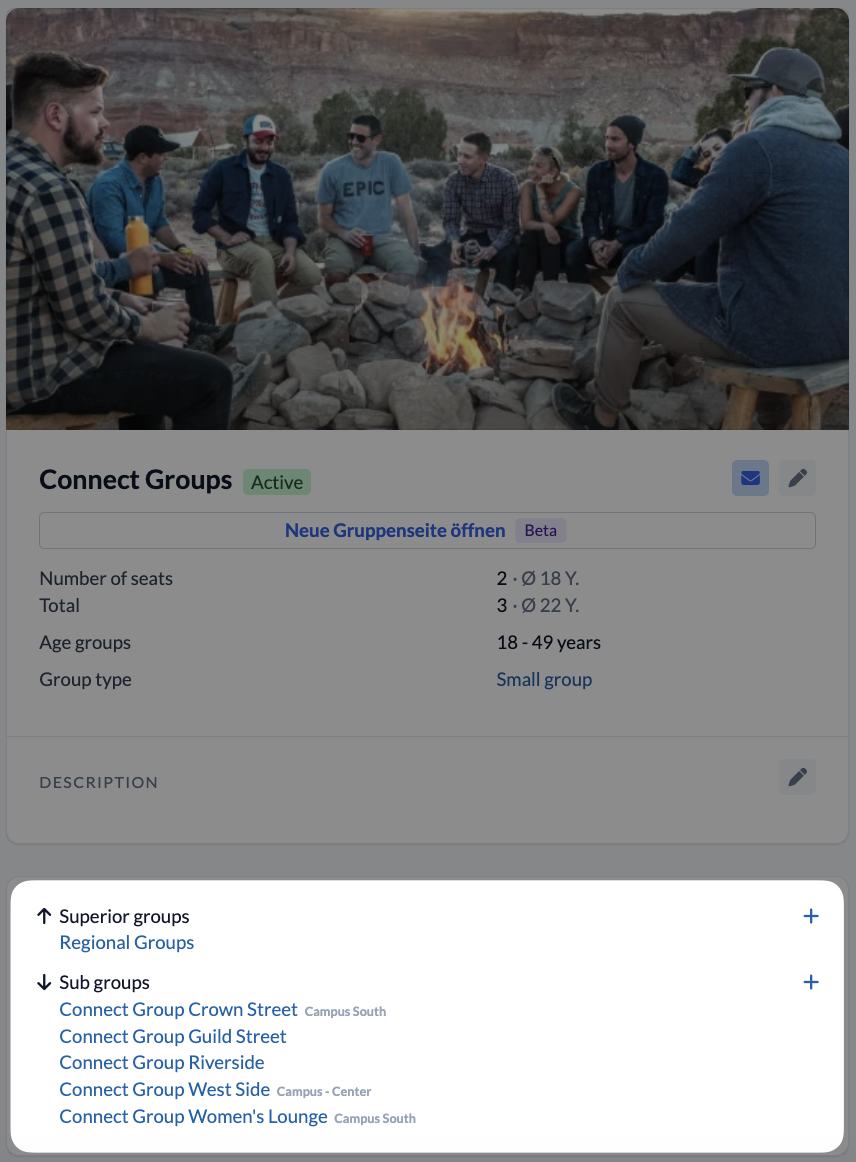
3. Add group members #
In this step you add the division manager and all his leading employees to this group. Depending on your structure, you will give one or two members the role “leader” or “co-leader” and the remaining members the role “staff”.
4. Assign permissions for the division management #
In the Permissions management you give the respective roles of the group members the necessary global and group-internal permissions.
At a minimum, members of the Division Leadership group should be given all permissions to see and contact all other members, as well as see and edit the group calendar and a group’s own wiki category. You can either share the group calendar and the wiki category via the global permissions for the role or directly when creating the group calendar. Depending on the role, it should be added that events can be seen and that everyone can sign in or decline their service requests.
The division leader should also be given permissions to book rooms and other work equipment via the Resources as well as to carry out the duty ofscheduling for his area.
Should a person leave the division or a subordinate group, he/she will be removed from this group and also immediately lose all permissions he/she had by belonging to this group.
5. Assign permissions for subordinate groups #
In some cases it makes sense that a division leader has access to data and functions of subordinate groups. In our example, if the leader of the “Worship Division” was responsible for the administration of the subordinate groups, you could give him the appropriate permissions for the subordinate groups to edit group info, basic settings and the group hierarchy, or also grant him the permission to create subgroups.
You can find step-by-step instructions on how to do this in the article How does a role of a superior group get permissions for a sub group?.

