The church service calendar is not only important for members or staff of your church, but also for visitors who want to find out when the next services will be. In this tutorial you will learn how to make the church service calendar (1) with the associated appointments (2) visible to all people, with or without a user account, so that the appointments can for example be seen when you embed the calendar in your website.
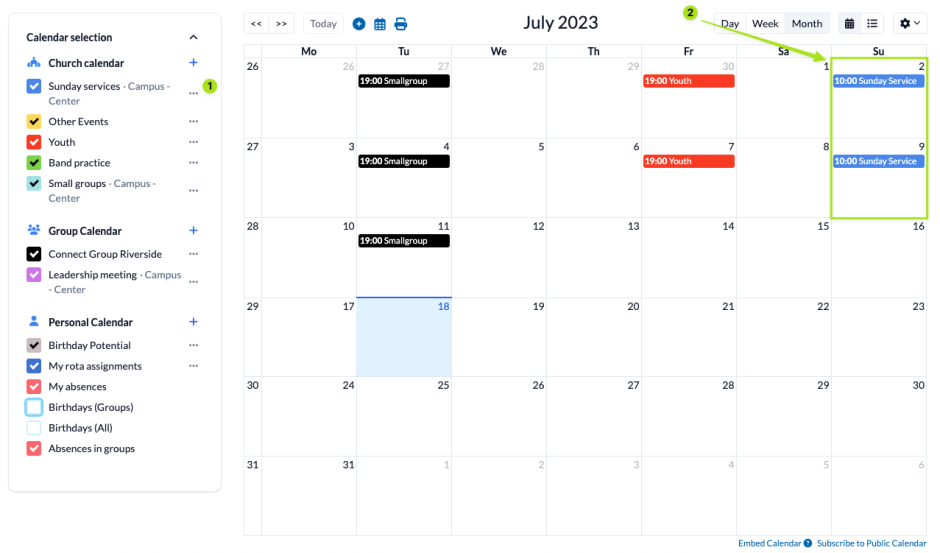
Open permissions management #
First, open the permissions management by accessing the menu in the top right corner (3) and select Manage Permissions (4).
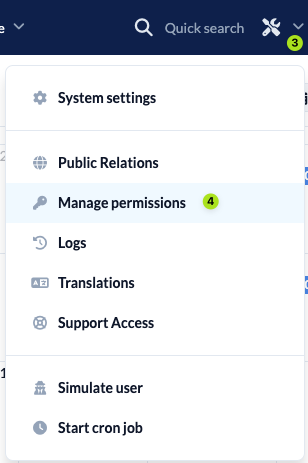
Selecting the public user #
In the permissions management, select the tab Users (5) and open the Public user (6).
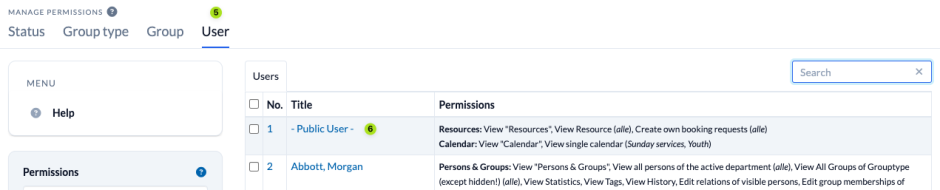
Assign permissions #
Open the section Calendar (7) and grant the permission View “Calendar” (view) (8) by checking the box. With this permission, a person who is not logged in can now see the calendar module.
To enable them to see the dates of the church service calendar, open the sections View single calendar (view category) > Church calendar (9) and tick Sunday services (Campus – Center) (10).
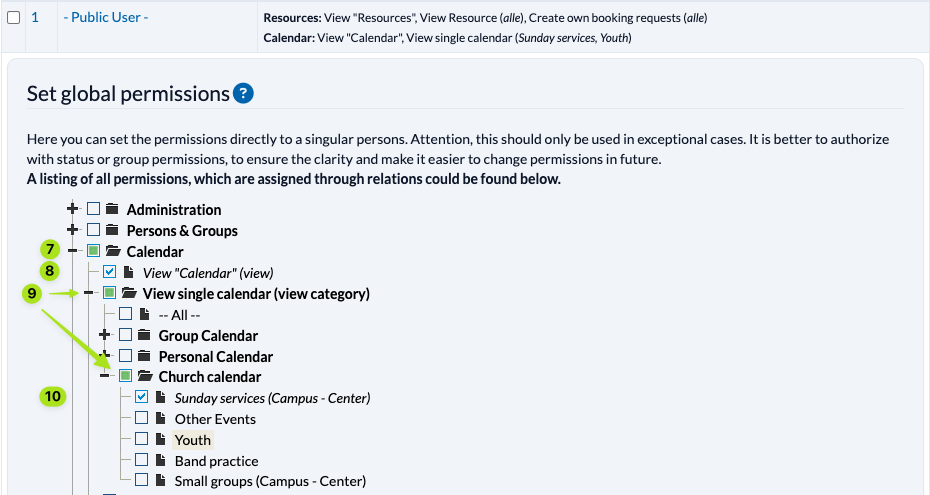
Check #
The last step is to check whether everything is working as it should. To do this, go to the Calendar module (11) and copy the address (12) from the address bar in your browser.
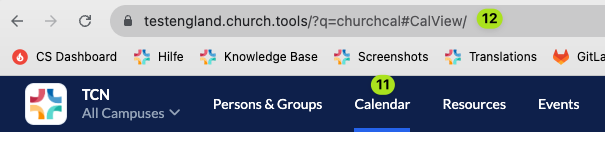
Now log out of your account and open the copied link. You will now see what a non-logged-in visitor to your ChurchTools sees and can check whether he can see all the calendars and appointments that he should be allowed to see.

