1. Open calendar module #

2. Select category #
You can choose to create either a new church, group or personal calendar.
Find out more about the differences between those calendar types here.
3. Add calendar #
Click on the “+”-icon next to the category where you’d like to add a calendar.
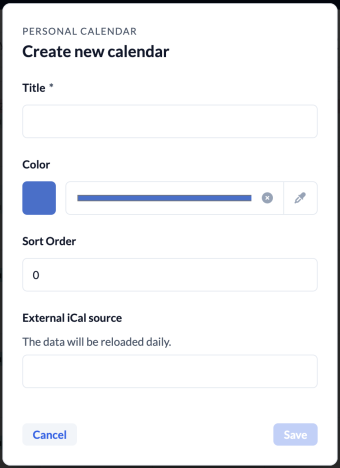
4. Fill in information #
The required information varies slightly depending on the category you’ve chosen.
Church Calendar #
You can choose to only have the calendar linked to one campus (1) and pre-select an event template (2) that is to be used when entering new dates in this calendar to automatically create a linked event.
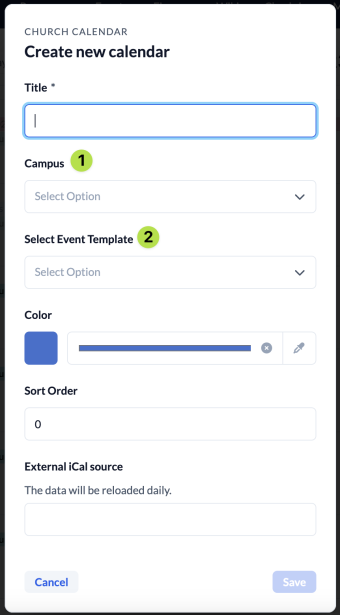
Group Calendar #
You can choose a group to which the calendar should be linked and select whether or not the members of that group should have write access (2). Like for a church calendar you can choose a campus (3) pre-select an event template (4) as well.
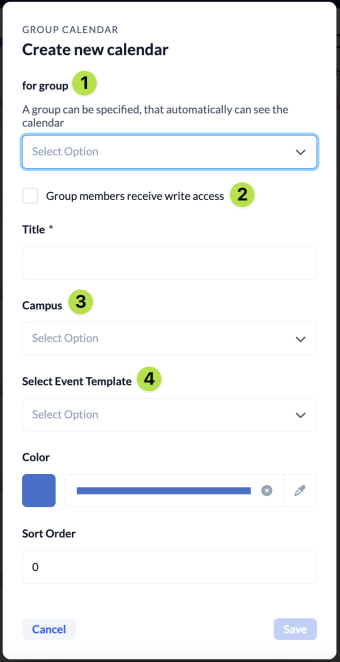
Personal Calendar #
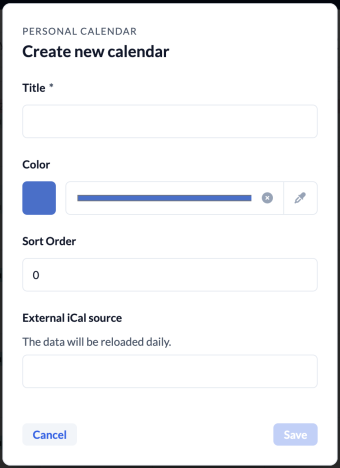
5. Sort Order #
You have the option to manually sort your calendars by assigning numbers from 0 onwards. These will be taken into account first when ChurchTools automatically sorts your calendars. If multiple calendars have the same number assigned ChurchTools will sort those calendars alphabetically.

