With ChurchTools Website, you no longer have to worry about whether the dates for upcoming services are entered on your church website or whether the new small groups have already been entered. All this (and more) can be automatically imported from ChurchTools into your website. The data from ChurchTools is automatically updated every 30 minutes. In addition, we offer you the possibility to initiate the data import manually, if you wish. You can find out how both work in this article.
Settings in ChurchTools #
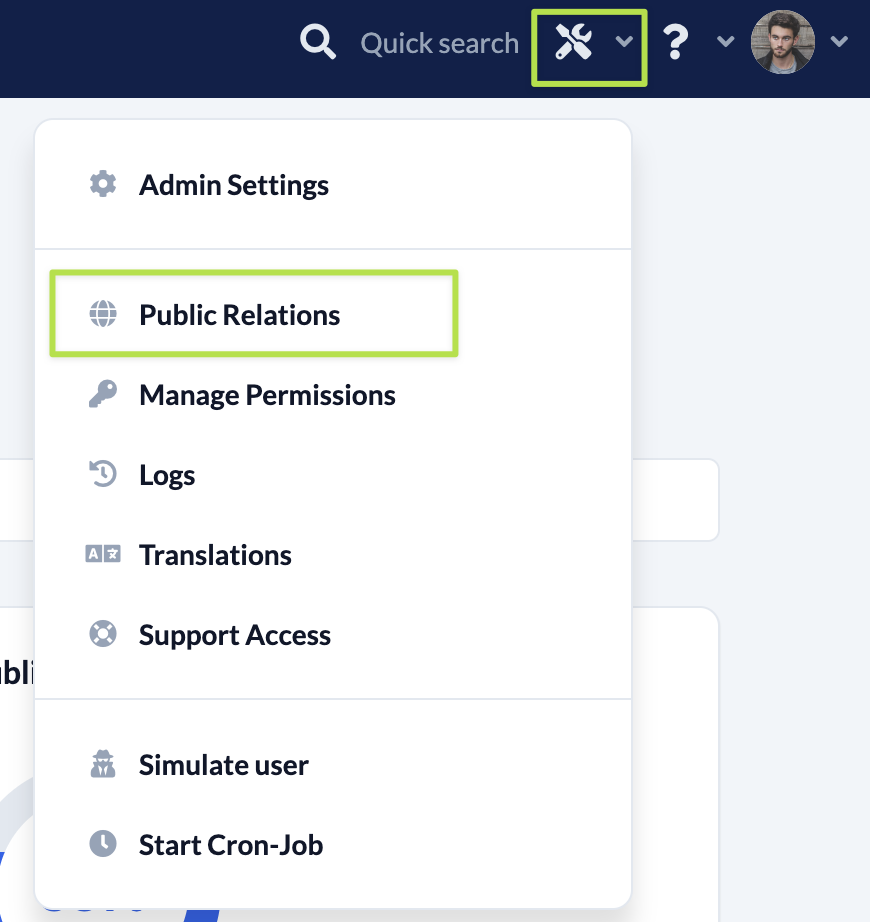
First, go to the Public Relations section of your ChurchTools installation and switch to the ChurchTools Website tab.
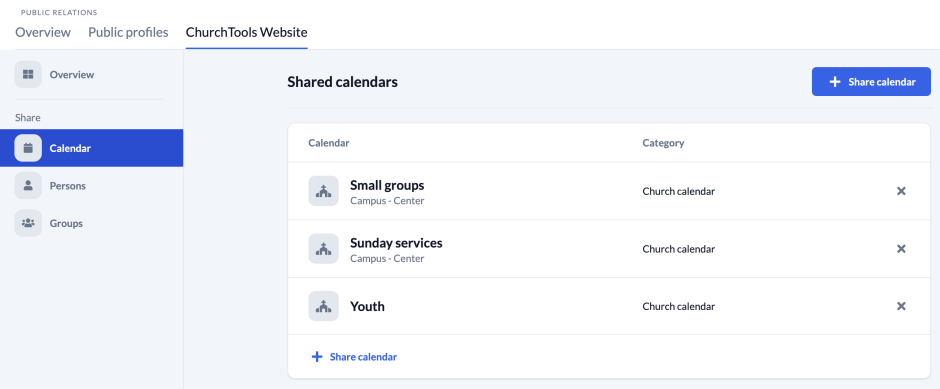
On the left-hand side you can select calendars, persons or groups. You can share calendars and persons directly here. Under Groups you will find an overview of all published groups. You can publish them, as before, in the module Persons & Groups. More on this below.
1. Share and publish calendars #
To share and publish calendars on the ChurchTools website, simply select the calendars you want to share via the + Share calendars button. The picture and location of an appointment are taken from ChurchTools and imported to your website. If a calendar is assigned to a campus in ChurchTools, this information is also transferred to the calendar name on the website.
With the release, the calendar is published on your ChurchTools website with the next update.
2.1 Share personal data #
The release for individual persons works via the group role of the users in ChurchTools. Unlike calendars, the current data of shared persons is then automatically imported into your ChurchTools website, but not automatically published. You will find out how to publish the data in the next point.
- You create the release of the persons by clicking on the button + Share persons.
- First select the group in which the person is located.
- In the last step, you select the group role that you want to publish.
In this way you can, for example, share the participants of the church leadership group or the leaders of your small groups with the ChurchTools website. If the leader or the data of a shared person changes, the data on your website will be adjusted automatically.
2.2 Publish personal data #
In the admin area of your website you call up the menu item Persons (Personen).
Here you can either select several persons in the list and click on Publish (Veröffentlichen) or you can click on a single person and publish their data.
To publish individual data, activate the display (Anzeigen) button (1) for e.g. the picture, the e-mail, the telephone numbers etc. and finally click on save (Speichern) and publish (Veröffentlichen).
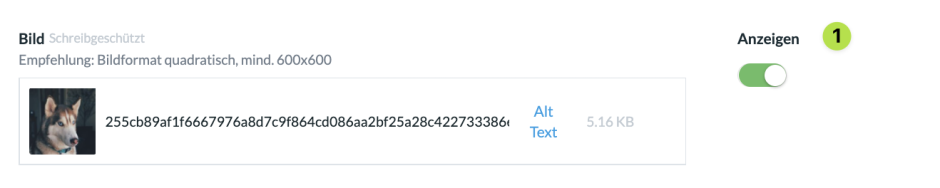
You can individually set for each person which of the imported contact data should actually be published.
3. Share and publish groups #
Groups are published without further approval as soon as you set them to Public in the respective group settings in the Persons & Groups module. ChurchTools Website then automatically imports the published groups and keeps them up to date.
Manual data import #

If you want to have data updated before the next automatic import, you can start the manual import with the button Import Data (Daten importieren) under Appointments (Termine), Persons (Personen) or Groups (Gruppen).
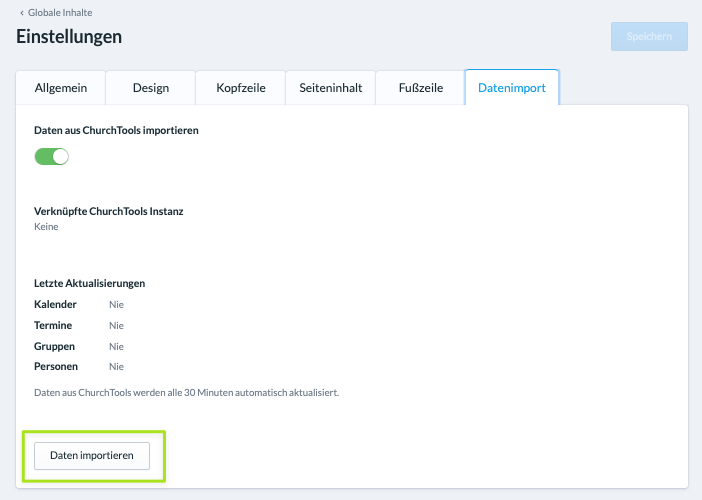
For all shared data at the same time, you have the option under Settings (Einstellungen) ➔ Data import (Datenimport) to start the import manually.
Articles for further reading #
Getting started with ChurchTools Website
Introduction to ChurchTools Website and the Adminsettings
How to create and edit users
How to create and edit a page?
How to create content?

